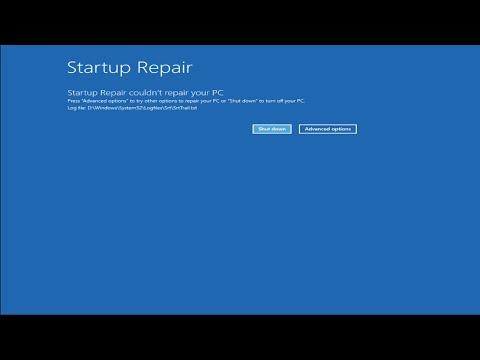Last week, I was working on a critical project for a client when, out of nowhere, my computer screen went blue with the dreaded “SYSTEM LICENSE VIOLATION” error. It happened during a crucial moment, and I could feel my heart race as the blue screen stared back at me, informing me that there had been a serious issue. I tried to stay calm, but the frustration was overwhelming. The project deadline was looming, and I needed to find a solution quickly.
I remembered reading about blue screen errors before, but this specific error was new to me. I decided to dive into solving this issue headfirst. My first step was to understand what the “SYSTEM LICENSE VIOLATION” error actually meant. From what I gathered, this error typically indicates that there was a problem related to the licensing system of the Windows operating system. This could be due to several reasons, including software conflicts, corrupted system files, or issues with activation keys.
I began my troubleshooting journey by restarting my computer in Safe Mode. This is a diagnostic mode that starts Windows with a minimal set of drivers and services. To boot into Safe Mode, I restarted my computer and repeatedly pressed the F8 key (though, on some systems, it might be F2, F10, or another key, depending on the manufacturer) until I reached the Advanced Boot Options menu. From there, I selected “Safe Mode” and let the system boot up.
Once in Safe Mode, I checked if the error still occurred. Fortunately, the blue screen did not appear in Safe Mode, which suggested that the issue might be related to something running in the normal mode. My next step was to check the installed applications and recent updates. I accessed the Control Panel and reviewed the list of recently installed programs and updates. I remembered installing some new software recently, which might have been the culprit. I decided to uninstall any suspicious programs that I didn’t recognize or that seemed out of place.
Next, I ran a full system scan using my antivirus software to ensure that no malware or viruses were causing the issue. Although my antivirus was up to date, it was worth double-checking to rule out any potential threats. The scan came back clean, which was a relief but didn’t provide any immediate answers.
With malware ruled out, I turned my attention to the Windows System File Checker (SFC) tool. The SFC tool helps to scan and repair corrupted system files that might be causing issues. To use this tool, I opened the Command Prompt as an administrator by searching for “cmd” in the Start menu, right-clicking on the Command Prompt app, and selecting “Run as administrator.” In the Command Prompt window, I typed the command sfc /scannow and pressed Enter. This process took a while, and the tool found some corrupted files and repaired them. After completing the scan, I restarted my computer to see if the problem had been resolved.
Upon rebooting, I hoped for the best, but the “SYSTEM LICENSE VIOLATION” error still persisted. It was clear that the problem was more complex. At this point, I decided to check the Windows Event Viewer for more detailed information about the error. The Event Viewer logs system events and might provide additional clues. I opened the Event Viewer by searching for it in the Start menu and navigated to the “Windows Logs” section, then to “System.” I looked for critical errors and warnings around the time of the blue screen occurrences. This log might give insight into what was causing the issue.
From the Event Viewer, I discovered that there were frequent warnings related to licensing and activation. It seemed that Windows was having trouble validating the system license. This pointed me towards a potential problem with Windows activation or licensing. I decided to run the Windows Activation Troubleshooter. To access this, I went to Settings, then to Update & Security, and selected “Activation.” There, I found the option to run the Troubleshooter. The tool ran its checks and suggested that there was an issue with the activation key.
I then decided to perform an online activation of Windows. I went back to the Activation settings and chose the option to change the product key. I re-entered the Windows product key, making sure it was accurate and matched the version of Windows installed. After entering the key, I followed the prompts to complete the activation process. Once done, I restarted my computer to check if the issue had been resolved.
The restart went smoothly, and to my relief, the blue screen did not appear again. The system seemed to be functioning normally, and the error was no longer an issue. However, I learned a valuable lesson through this process. It became clear that even seemingly minor issues with system licenses could have significant impacts on system stability. Regularly updating and checking system settings can prevent these kinds of disruptions in the future.
In the end, solving the “SYSTEM LICENSE VIOLATION” blue screen error required a combination of patience, research, and methodical troubleshooting. By addressing potential software conflicts, repairing system files, checking for malware, and ensuring proper activation, I was able to resolve the issue and get back to my project. The experience reinforced the importance of maintaining a well-functioning and properly activated operating system to avoid such critical errors in the future.