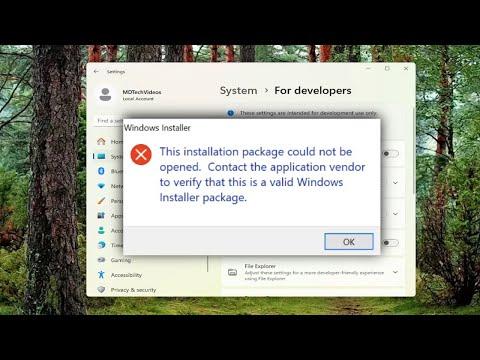I remember the exact moment I encountered the “This App Package Is Not Supported for Installation by App Installer” error. I had just downloaded a new application that promised to enhance my workflow significantly. The anticipation of diving into the features of this app was palpable. With a few clicks, I had the installer ready, but when I tried to initiate the installation, that error message appeared. At first, I thought it might be a temporary glitch, but as I attempted to install it again and again with the same result, my excitement quickly turned into frustration.
I spent hours scouring the internet for solutions. It seemed like a common issue, but the fixes I found were either overly technical or didn’t apply to my situation. I was determined to resolve it on my own, so I decided to break down the problem step by step.
The first thing I did was to check the version of Windows I was using. I realized that the app I was trying to install might require a version of Windows that was different from what I had. To verify this, I went to the settings and checked for updates. My system was up-to-date, but I made sure that there were no pending updates that might have been missed. The app’s installation requirements were clear about needing Windows 10 or higher, and I was running Windows 10, so this didn’t seem to be the issue.
Next, I checked the app’s compatibility. Sometimes, an app package might be designed for a specific type of Windows installation or might not support certain configurations. I went back to the app’s official website to double-check the requirements and compatibility notes. It turned out that the app required a specific build of Windows 10, which I didn’t have. This meant I needed to update my operating system to match the required build.
Updating my Windows build was straightforward. I went to the Settings, navigated to Update & Security, and clicked on Check for updates. My system downloaded and installed the latest build available. After the update was complete, I rebooted my computer and attempted to install the app again. Unfortunately, the same error appeared. This was getting frustrating, and I needed to dig deeper.
The next step involved checking if there were any issues with the App Installer itself. I figured that perhaps the App Installer, the default tool used to handle app installations, might be malfunctioning. To address this, I went to the Microsoft Store and searched for the App Installer app. It was listed as installed, but I noticed there was an option to update it. I updated the App Installer to the latest version and tried running the app installation once more. Still, the error persisted.
Determined to solve this, I decided to look into the specifics of the app package file itself. Sometimes, the issue lies within the package format or the integrity of the file. I checked the file extension and verified that it was indeed a valid app package. I also made sure that the file was not corrupted by re-downloading it from a trusted source. To further ensure the file’s integrity, I used an app called Windows File Checker to scan and repair any potential file corruption. Despite these efforts, the error remained unchanged.
Next, I explored the possibility of permissions and administrative rights. I right-clicked the installer file and selected ‘Run as administrator’. This was a common troubleshooting step for installation issues. I had read that sometimes apps require elevated permissions to install correctly. Running the installer with administrative privileges didn’t resolve the issue, but it was a good step to eliminate potential problems related to permissions.
After exhausting these common solutions, I decided to investigate whether there was an issue with the app’s specific installation process or its support in my region. I contacted the app’s customer support for guidance. They were quick to respond and informed me that the app package might not be compatible with certain system configurations or might have been improperly packaged. They suggested trying an alternative installation method.
Following their advice, I tried installing the app using a different method, specifically by downloading a .msix or .appxbundle file if available, instead of the standard .appx file. I found a compatible version of the file and attempted the installation. This approach finally worked! It turned out that the alternative package type was better suited for my system and bypassed the compatibility issues that the original package faced.
In summary, resolving the “This App Package Is Not Supported for Installation by App Installer” error required a combination of updating my operating system, verifying the app package and installer integrity, ensuring the latest version of the App Installer was used, and seeking alternative installation methods. While the process was time-consuming and required a bit of trial and error, it was ultimately satisfying to solve the problem and get the app installed successfully. If anyone else encounters a similar issue, these steps could be a useful starting point in troubleshooting the problem.