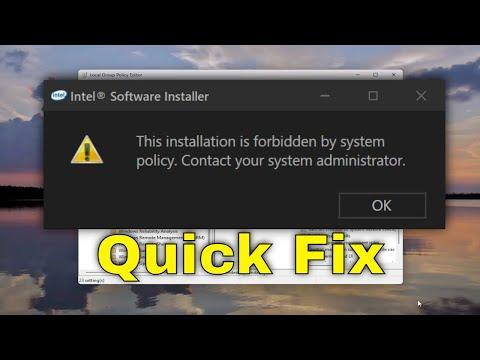I remember the day I encountered the “This Installation Is Forbidden by System Policy” error on my Windows 11 laptop. It all started when I was trying to install a new piece of software for a project I had been working on. I was excited to get it up and running, but instead of the smooth installation I expected, I was greeted with an error message that stopped me in my tracks. It felt like a cold splash of water on my enthusiasm. The error message read, “This Installation Is Forbidden by System Policy,” and it left me feeling frustrated and stuck.
Initially, I tried to brush it off, thinking it was a minor glitch. However, as I tried to install the software several more times with no success, I realized this was more than just a small hiccup. I was dealing with a system policy issue that was blocking the installation, and I had no idea how to resolve it.
The first thing I did was to check for any obvious issues that might be causing the problem. I started by ensuring that my system was up to date. Windows updates often come with patches and fixes that can resolve various issues, so I ran a check for updates and installed any that were pending. After restarting my laptop, I tried the installation again, but the same error message appeared. It was clear that something more serious was at play.
Determined to find a solution, I decided to dive into the settings of my system. I started by opening the Group Policy Editor, which is a tool used to manage system policies on Windows. To access it, I pressed the Windows key + R to open the Run dialog, then typed in “gpedit.msc” and hit Enter. This opened up the Group Policy Editor, where I could explore various settings that might be affecting my installation.
In the Group Policy Editor, I navigated to the following path: Computer Configuration > Administrative Templates > Windows Components > Windows Installer. Here, I found several policies related to software installations. I specifically looked for policies that might restrict or block installations. One policy that stood out was “Prohibit User Install.” This policy, if enabled, would prevent users from installing software on their system. I checked the setting and found that it was indeed enabled.
To resolve the issue, I needed to change this policy setting. I double-clicked on “Prohibit User Install” to open its properties. The setting was currently set to “Enabled,” so I changed it to “Not Configured” to allow installations. After making this change, I applied the new settings and closed the Group Policy Editor. I restarted my laptop to ensure that the new policy took effect, and then tried the installation once more.
This time, the installation process went through smoothly without any errors. I was relieved and excited to see the software finally installed on my system. However, I knew that my journey to fix the issue was not over yet. I wanted to ensure that I had addressed any other potential policy restrictions that might have been affecting my system.
Next, I explored the Local Security Policy, another tool that can influence system policies. To access it, I pressed the Windows key + R again, typed “secpol.msc,” and hit Enter. This opened the Local Security Policy management console. Here, I navigated to Software Restriction Policies. If there were any policies set here that restricted installations, they would show up in this section.
Fortunately, there were no policies set that would interfere with software installations in the Local Security Policy. However, I made a note to check this area if I encountered similar issues in the future.
Another step I took was to check the registry settings, as sometimes policies can be enforced through the Windows Registry. I opened the Registry Editor by pressing the Windows key + R, typing “regedit,” and hitting Enter. In the Registry Editor, I navigated to the following key: HKEY_LOCAL_MACHINE\Software\Policies\Microsoft\Windows\Installer. I checked for any entries related to installation restrictions. Fortunately, there were no entries that could be causing the issue.
While exploring these settings, I also took the opportunity to ensure that my user account had the necessary permissions to perform installations. I checked that I was logged in with an account that had administrative privileges, as standard user accounts can sometimes be restricted from installing software.
After going through these steps, I felt confident that I had addressed the root causes of the issue. The “This Installation Is Forbidden by System Policy” error was resolved, and I was able to proceed with my project. It was a valuable learning experience, as I gained insight into how system policies and settings can affect software installations on Windows 11.
In retrospect, it was a combination of policy settings in the Group Policy Editor and the lack of restrictions in other areas that allowed me to resolve the problem. The key takeaway from this experience was the importance of understanding and managing system policies to ensure smooth operation and installation of software. If I ever face similar issues in the future, I now know where to look and how to address them efficiently.