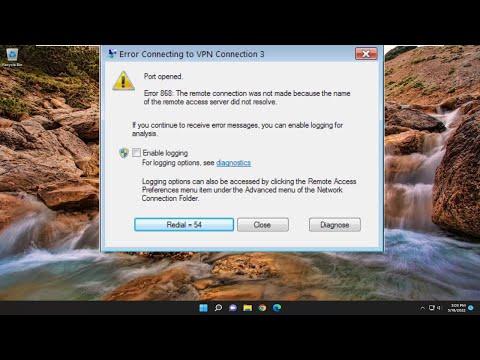I had always relied on my VPN for a secure connection to the internet, especially when working remotely or accessing sensitive data. It was a vital tool in my digital toolkit, but one day, while attempting to connect to my VPN, I was met with an error message that read: “VPN Error 868: Name of the Remote Access Server Did Not Resolve.” This error message was not only frustrating but also a significant impediment to my workflow. I had never encountered such a problem before, and my first reaction was one of confusion and irritation.
At first, I tried to troubleshoot the issue on my own. I checked my internet connection, restarted my computer, and even tried reconnecting to the VPN multiple times. None of these steps seemed to make any difference. The error persisted, and I was increasingly concerned that I would not be able to access the resources I needed for my work. I knew I had to dig deeper to find a solution.
The error message itself, “Name of the Remote Access Server Did Not Resolve,” suggested that there was an issue with the VPN server name not being resolved correctly. This meant that my computer was unable to translate the server’s domain name into an IP address, which is essential for establishing a connection. I started researching this issue online, hoping to find some guidance or a solution that would help me resolve the problem.
I discovered that VPN Error 868 can occur for several reasons. One common cause is DNS (Domain Name System) issues. If the DNS server responsible for translating domain names into IP addresses is not functioning correctly, it can lead to problems like the one I was experiencing. Another potential cause could be an incorrect server address or a misconfiguration in the VPN client settings. Additionally, firewall or security software could sometimes interfere with the VPN connection.
To start troubleshooting, I first checked the server address I was using in my VPN client. I made sure that it was correctly entered and matched the server address provided by my VPN provider. Sometimes, a simple typo or incorrect format in the server address can lead to connection issues.
Next, I examined my DNS settings. I had read that changing the DNS server to a public DNS server, such as Google’s DNS (8.8.8.8 and 8.8.4.4) or Cloudflare’s DNS (1.1.1.1), could help resolve DNS-related issues. I navigated to my network settings and updated the DNS server addresses to Google’s public DNS servers. After making this change, I attempted to reconnect to the VPN, but the error persisted. It became clear that there might be other factors at play.
I then considered the possibility that my firewall or security software could be blocking the VPN connection. To test this, I temporarily disabled my firewall and antivirus software and tried to connect to the VPN again. Fortunately, this step revealed that the issue was not caused by my firewall or security software, as the error remained unchanged.
Given that none of these initial troubleshooting steps had resolved the issue, I decided to delve deeper into the VPN client settings. I reviewed the configuration options and compared them with the setup instructions provided by my VPN provider. I found that there were specific settings related to DNS and network protocols that needed to be configured correctly. I made the necessary adjustments, ensuring that all settings aligned with the recommendations provided by my VPN provider.
Additionally, I checked for any available updates for my VPN client software. Outdated software can sometimes cause compatibility issues or bugs that result in connection errors. I downloaded and installed the latest version of the VPN client, hoping that this would resolve the problem.
After making these changes, I attempted to connect to the VPN once more. To my relief, the error message did not appear, and the connection was successfully established. It turned out that the issue had been related to the VPN client settings and the DNS configuration. By ensuring that all settings were correctly configured and updating the software, I was able to resolve the problem and regain access to the VPN.
Reflecting on the experience, I realized the importance of systematically troubleshooting technical issues. Starting with the basics, such as checking server addresses and DNS settings, and then moving on to more advanced steps, like adjusting client settings and updating software, helped me pinpoint and resolve the issue. It was a valuable lesson in problem-solving and perseverance, reminding me that even seemingly complex problems can often be resolved with a methodical approach and a bit of patience.