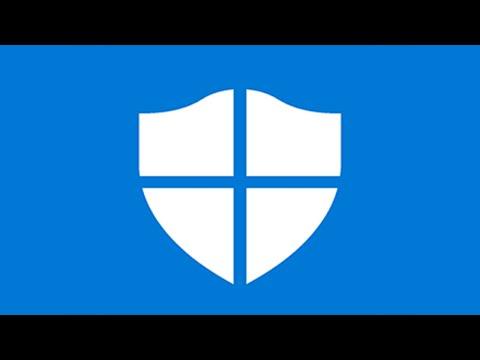I recently faced a frustrating issue with Windows Defender that had me stuck for a while. The error message I encountered was: “0x800704ec, This Program Is Blocked By Group Policy.” It was quite a headache trying to figure out how to fix this problem, especially since I rely heavily on Windows Defender for my computer’s security. After some digging and troubleshooting, I managed to resolve the issue, and I’m here to share the steps I took to fix it.First off, understanding the root of the problem was crucial. The error code 0x800704ec usually indicates that Windows Defender is disabled or blocked by a group policy, which often happens in a corporate environment where system administrators control group policies. However, in my case, I was using a personal computer, and it seemed like something had gone awry with my system settings.To start, I accessed the Local Group Policy Editor to check if there were any policies that might be blocking Windows Defender. I pressed Windows Key + R to open the Run dialog, typed gpedit.msc, and hit Enter. This opened the Group Policy Editor. I navigated to the following path: Computer Configuration > Administrative Templates > Windows Components > Windows Defender Antivirus.In this section, I checked the settings to see if any policies were configured that could be blocking Windows Defender. I found a policy called “Turn off Windows Defender Antivirus” and noticed it was set to “Enabled.” This setting prevents Windows Defender from running, which directly caused the issue I was facing.To resolve this, I double-clicked on the “Turn off Windows Defender Antivirus” policy and selected the “Not Configured” option. This essentially tells Windows that no group policy is preventing Windows Defender from running. I clicked “Apply” and then “OK” to save these changes.Next, I needed to ensure that there were no other conflicting settings in the registry. I opened the Registry Editor by pressing Windows Key + R, typing regedit, and pressing Enter. I navigated to the following path: HKEY_LOCAL_MACHINE\SOFTWARE\Policies\Microsoft\Windows Defender.In this registry key, I looked for any entries that might disable Windows Defender. Specifically, I checked for a value named DisableAntiSpyware. If this value was present and set to 1, it would disable Windows Defender. In my case, I found that this value was indeed set to 1. To fix this, I right-clicked on DisableAntiSpyware and selected “Modify,” then changed the value data from 1 to 0 and clicked “OK.” If the DisableAntiSpyware value was not present, it indicated that Windows Defender was not explicitly disabled via the registry, which meant I might need to check other possible issues.After making these registry changes, I restarted my computer to ensure that the changes took effect. Once the system rebooted, I checked Windows Defender again. To my relief, the error code 0x800704ec was gone, and Windows Defender was now functioning properly.Another thing I did to ensure everything was in order was to run a system scan to check for any potential issues that might still be lingering. I used the built-in System File Checker tool to scan for and repair any corrupted system files. I opened Command Prompt with administrative privileges by searching for cmd in the Start menu, right-clicking on Command Prompt, and selecting “Run as administrator.” In the Command Prompt window, I typed sfc /scannow and hit Enter. This command initiated a scan of system files, and if any issues were found, the tool attempted to fix them automatically.I also checked for any pending Windows updates. Sometimes, updates can address issues with system components like Windows Defender. I went to Settings by pressing Windows Key + I, then navigated to Update & Security > Windows Update, and clicked on “Check for updates.” If there were any updates available, I installed them and restarted my computer again.By following these steps, I managed to fix the issue with Windows Defender being blocked by group policy and resolved the error 0x800704ec. If anyone else encounters this issue, these steps should help troubleshoot and resolve it. Sometimes, problems like these can be due to a combination of settings and policies, so it’s important to check multiple areas to find the root cause and address it comprehensively.This experience was a good reminder of how essential it is to understand system settings and tools like Group Policy Editor and Registry Editor, which can often hold the key to solving complex problems with Windows.
Fix Windows Defender Error 0x800704ec, This Program Is Blocked By Group Policy [Tutorial]