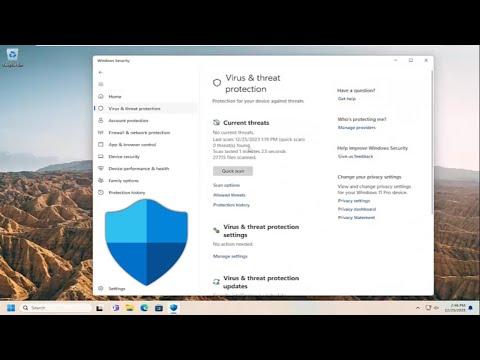I recently encountered a frustrating issue with Windows Defender on my Windows 11 machine. Despite my best efforts to disable it, Windows Defender kept re-enabling itself. At first, it seemed like a minor annoyance, but as time went on, it became increasingly disruptive. I couldn’t understand why my attempts to turn off the antivirus protection were failing. I tried to delve into various settings and solutions, but nothing seemed to work.
It all started after a routine update. I had read about some new features in Windows Defender that promised better protection and performance. Eager to see these improvements, I installed the update, expecting a smooth transition. However, shortly after, I noticed that Windows Defender would automatically turn itself back on, even after I had disabled it in the settings. It was as if the software had a mind of its own, overriding my choices without any warning.
At first, I thought it might be a glitch. I rebooted my system several times and checked for any other pending updates, hoping that might resolve the issue. But the problem persisted. My next step was to delve into online forums and user groups to see if others were experiencing the same problem. It turned out I wasn’t alone—many users had encountered similar issues. It was evident that this was not just a random glitch but something that required a more comprehensive solution.
The forums suggested several potential fixes, but they varied widely in effectiveness. Some users recommended tweaking group policies, while others suggested editing the Windows Registry. I decided to approach the problem methodically, starting with the simplest solutions and gradually moving to more complex ones.
First, I tried disabling Windows Defender through the Settings app. I navigated to the Privacy & Security section, then to Windows Security, and finally to Virus & Threat Protection. From there, I clicked on Manage Settings under Virus & Threat Protection Settings and turned off the Real-Time Protection toggle. For a brief moment, it seemed to work—Windows Defender was off. But within minutes, it would re-enable itself.
Frustrated, I explored the Group Policy Editor. I accessed it by typing gpedit.msc into the Run dialog. I navigated to Computer Configuration -> Administrative Templates -> Windows Components -> Microsoft Defender Antivirus. There, I found a setting labeled “Turn off Microsoft Defender Antivirus.” I enabled this policy and restarted my computer. To my dismay, the same issue occurred—Windows Defender was back on.
My next attempt involved the Windows Registry Editor. I opened it by typing regedit into the Run dialog and navigated to HKEY_LOCAL_MACHINE\SOFTWARE\Policies\Microsoft\Windows Defender. I looked for a registry key named DisableAntiSpyware. If it didn’t exist, I created it as a DWORD value and set it to 1. After making this change, I restarted my computer. Once again, Windows Defender re-enabled itself.
Realizing that the problem might be more deeply integrated into the system, I decided to use a third-party tool to manage Windows Defender. There were several tools available that promised to disable Windows Defender effectively. I chose one that had positive reviews and followed the instructions carefully. The tool successfully disabled Windows Defender, but only temporarily. Within hours, the antivirus was back.
At this point, I suspected that Windows Defender’s persistence might be related to a deeper system protection mechanism designed to keep the antivirus active for security reasons. I decided to delve into Windows’ built-in features to see if there were any settings or services that might be influencing this behavior.
One possibility was the Windows Security Center. I accessed it by typing Windows Security into the Start menu and explored the settings. I found an option for “Administrator options” that allowed me to set security policies. I tried adjusting these settings, but again, Windows Defender re-enabled itself shortly afterward.
Finally, I took a step back and reassessed my approach. I realized that completely removing Windows Defender might be a more effective solution. I searched for detailed guides on how to uninstall Windows Defender and came across a method involving the installation of a different antivirus program. According to the guide, installing a third-party antivirus software would automatically disable Windows Defender to prevent conflicts between the two programs.
I chose a reputable antivirus software, downloaded it, and followed the installation process. Once installed, I noticed that Windows Defender was no longer active. The new antivirus software had taken over, and Windows Defender remained disabled. This solution seemed to be the ultimate fix for my issue.
In the end, the problem with Windows Defender re-enabling itself on Windows 11 was resolved by installing a third-party antivirus program. It was a more effective approach than any of the individual fixes I had tried before. The persistent reactivation issue was finally behind me, and I could use my computer without the constant interruption of Windows Defender turning itself back on.