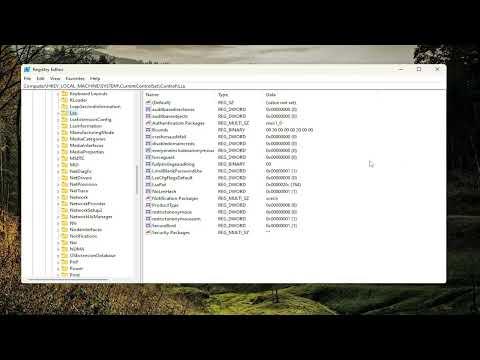I recently encountered an issue with Windows Remote Desktop where it just wouldn’t save my credentials, and it was driving me nuts. Every time I tried to connect to a remote server, I was prompted to enter my username and password all over again. It wasn’t just inconvenient—it was time-consuming and frustrating. I had to manually input my credentials each time I tried to connect, which was not only inefficient but also prone to error. After spending countless hours researching and experimenting with potential fixes, I finally managed to resolve the problem, and I want to share the solution that worked for me.
My first encounter with this problem happened when I was working from home and needed to access a remote server at my office. I had everything set up initially, and it worked perfectly, but suddenly, out of the blue, it stopped saving my credentials. I double-checked the “Allow me to save credentials” checkbox, but it seemed like it was ignored every time I logged in. I looked into various forums and tech support websites, but the solutions seemed either too complex or didn’t address my specific issue.
In an attempt to fix this, I started by making sure that the Remote Desktop settings were properly configured. I verified that I was entering the correct credentials and that my user account had the necessary permissions to access the remote server. Even though this seemed like the most basic step, it was essential to ensure that nothing was overlooked. After confirming that the settings were correct, I moved on to exploring deeper technical issues.
One of the first potential solutions I tried was to check the Credential Manager in Windows. Credential Manager is a tool that stores login credentials like usernames and passwords. To access it, I opened Control Panel and searched for Credential Manager. I then navigated to the Windows Credentials section to see if my remote desktop credentials were saved there. Surprisingly, they weren’t. I attempted to add them manually by inputting the server address, username, and password, but this didn’t resolve the issue. Each time I closed and reopened the Remote Desktop Connection, I still had to enter my credentials.
Next, I delved into the Windows Registry to check for any settings that might be affecting the saving of credentials. I opened the Registry Editor by typing “regedit” in the Run dialog box. I navigated to the following path: HKEY_LOCAL_MACHINE\SOFTWARE\Microsoft\Windows NT\CurrentVersion\Winlogon. Here, I looked for the “SaveCredentials” entry. In my case, it didn’t exist, so I created a new DWORD value named “SaveCredentials” and set its value to 1. This change was supposed to ensure that Windows saves credentials properly.
After modifying the registry, I restarted my computer to ensure the changes took effect. I then tested the Remote Desktop Connection again, but to my disappointment, it still didn’t save the credentials. It was at this point that I realized I might need to explore other avenues.
Another common solution that I found in various forums was to update the Remote Desktop Client. I checked for any available updates for the Remote Desktop Client and installed them. Sometimes, bugs and issues are fixed in newer versions, so I hoped this would solve my problem. Unfortunately, the update didn’t seem to address the issue either.
Feeling a bit frustrated, I decided to take a different approach by creating a new user profile on my Windows machine. I logged into this new profile and tried setting up Remote Desktop from scratch. I was hopeful that this fresh start might resolve the issue, but to my dismay, I encountered the same problem with credentials not being saved.
Then, I came across a solution involving group policies. I opened the Group Policy Editor by typing “gpedit.msc” in the Run dialog. I navigated to Computer Configuration > Administrative Templates > System > Credentials Delegation. There, I enabled the “Allow delegating saved credentials with NTLM-only server authentication” policy and added my remote server address to the list. This policy setting is supposed to allow the delegation of saved credentials, which might be necessary for certain configurations.
After applying these changes, I restarted my computer once again and tested Remote Desktop. To my relief, the credentials were finally being saved as expected. It was a small victory, but it made a big difference in my workflow. I could now connect to the remote server without repeatedly entering my username and password.
In summary, resolving the issue with Windows Remote Desktop not saving credentials required a combination of checking and modifying settings in the Credential Manager, Windows Registry, and Group Policy Editor. It was a process of trial and error, but ultimately, configuring the Group Policy settings proved to be the ultimate solution. If you’re facing a similar issue, I would recommend trying these steps in sequence, as they addressed the root cause of the problem for me.