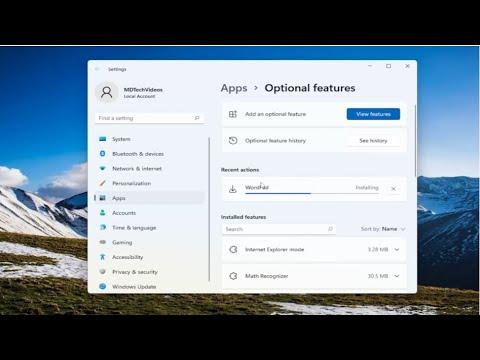I never imagined I’d run into such an unusual problem with my Windows 11 setup. It was a regular Wednesday morning when I decided to sit down and make a few quick notes using WordPad. However, when I searched for the application in the Start menu, I was met with nothing but disappointment. WordPad was nowhere to be found. Initially, I thought it might be a temporary glitch, so I restarted my computer, hoping it would resolve itself. But, to my surprise, Notepad was also missing. Panic began to set in as I realized that these are fundamental applications I use frequently for various tasks.
I started to retrace my steps, trying to figure out what might have led to this situation. Had I accidentally uninstalled them? Had a recent update caused them to disappear? I decided to dig deeper and investigate.
My first instinct was to check the list of installed applications to see if WordPad and Notepad were listed there. I navigated to the Settings app and then to the Apps section. Here, I searched for these programs but found no trace of them. It was quite perplexing. I tried searching for them using the search bar in the Start menu as well, but again, I was met with a blank slate.
Realizing that I needed a more systematic approach, I decided to check the system files to see if the programs were actually present on my computer but somehow unregistered. I opened File Explorer and went to the Windows directory, specifically to the System32 folder, where WordPad and Notepad are typically located. To my relief, I found that the write.exe (WordPad) and notepad.exe files were indeed there. It wasn’t a matter of missing files, but rather something more complex was at play.
Next, I turned to the Windows features and settings. Sometimes, built-in applications can be turned off as optional features. I went to the Control Panel, then to Programs, and clicked on “Turn Windows features on or off.” Here, I looked for any entries related to WordPad or Notepad, but nothing was out of the ordinary. Everything seemed to be in order.
Determined to get to the bottom of this issue, I decided to use the Windows PowerShell to run some system checks. I opened PowerShell as an administrator and executed the System File Checker (SFC) command. This utility scans and repairs corrupted system files, which might have caused the disappearance of the programs. I ran sfc /scannow and let it complete. After the scan finished, it reported that it had found and fixed some issues. I hoped this would resolve the problem, so I restarted my computer to see if WordPad and Notepad had reappeared.
Unfortunately, when the system rebooted, the problem persisted. Both applications were still missing. Next, I turned to the Deployment Imaging Service and Management Tool (DISM), another powerful utility for system repair. I ran the command DISM /Online /Cleanup-Image /RestoreHealth in PowerShell. This command checks the Windows image for corruption and attempts to repair it. I waited patiently as DISM worked its magic and then restarted the computer again.
To my dismay, WordPad and Notepad were still nowhere to be found. By now, I was growing increasingly frustrated. It was time to consider more drastic measures. I decided to try a system restore to a point before the issue began. I accessed the System Restore utility and chose a restore point from a few days prior, hoping this would undo any changes that might have led to the disappearance of the applications.
The restore process took some time, and once it was complete, I checked for WordPad and Notepad. Thankfully, this time, both applications were back in their rightful places. It appeared that something in the recent changes had disrupted the availability of these programs. The system restore effectively rolled back those changes, restoring WordPad and Notepad to their original state.
In hindsight, it was clear that the problem might have been caused by a recent update or a minor system corruption. The restore process was a bit of a gamble, but it paid off. If anyone else encounters a similar issue, I would highly recommend starting with basic troubleshooting steps such as checking installed applications, running SFC and DISM scans, and considering a system restore if necessary.
This whole experience was a reminder of how critical these small, seemingly insignificant tools can be to our daily productivity. Losing access to them, even briefly, made me realize how much I rely on them. Thankfully, with a bit of patience and perseverance, I was able to resolve the problem and get back to my regular work routine.