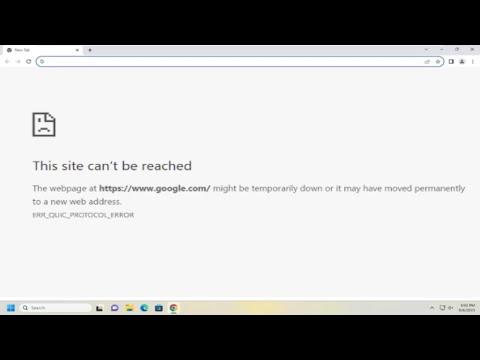I faced the frustrating “ERR_QUIC_PROTOCOL_ERROR” while using Google Chrome, and I knew I had to tackle it head-on to continue my work smoothly. Initially, the error was baffling. The “ERR_QUIC_PROTOCOL_ERROR” message appeared every time I tried to access certain websites, disrupting my browsing experience and causing significant inconvenience. After experiencing it repeatedly, I decided to delve into troubleshooting steps to resolve the issue effectively.
Firstly, I checked if my Chrome browser was up-to-date. An outdated browser can often lead to various errors, so I navigated to the Chrome settings, clicked on “About Chrome,” and ensured that the browser was on the latest version. To my relief, it was already updated, so I moved on to the next possible solution.
I then considered that browser extensions might be causing the issue. Extensions can sometimes conflict with website protocols, so I disabled all extensions temporarily. This was done by going to “More Tools” and then “Extensions” in the Chrome menu. I toggled off all extensions and tried reloading the page. The error still persisted, so I ruled out extensions as the cause.
Next, I decided to clear my browsing data. Sometimes, corrupted or outdated data can cause errors, so I went to the settings and selected “Privacy and Security,” then “Clear browsing data.” I made sure to clear cookies, cached images, and files. After clearing the data, I restarted Chrome and attempted to access the website again, but the issue remained unresolved.
As the next step, I examined the QUIC protocol setting in Chrome. The QUIC (Quick UDP Internet Connections) protocol is designed to make web browsing faster, but sometimes it can cause issues. To address this, I typed `chrome://flags` in the address bar and searched for “QUIC.” I found the “Experimental QUIC protocol” option and disabled it by selecting “Disabled” from the drop-down menu. I restarted Chrome to apply the changes and checked if the error was fixed. Fortunately, disabling the QUIC protocol resolved the issue, and I was able to browse the websites without encountering the error.
Despite this fix, I decided to explore further to understand why this error occurred and how to prevent it in the future. I discovered that the ERR_QUIC_PROTOCOL_ERROR often happens due to conflicts between the browser’s QUIC protocol and certain website servers or network configurations. The QUIC protocol is designed to improve web performance, but sometimes its experimental nature can lead to compatibility issues with specific websites.
To ensure that the issue did not recur, I monitored my browsing experience over the next few days. I found that disabling the QUIC protocol had not caused any noticeable decrease in browsing speed or performance. This was a relief, as it meant that the temporary workaround was effective without compromising the overall quality of my browsing experience.
Moreover, I took this opportunity to review and update my network settings. Sometimes, network configurations can interfere with protocols and cause errors. I checked my firewall and antivirus settings to ensure they weren’t blocking any necessary connections or causing conflicts with Chrome’s protocol handling.
In summary, resolving the “ERR_QUIC_PROTOCOL_ERROR” involved a series of steps: updating Chrome, disabling extensions, clearing browsing data, and specifically turning off the QUIC protocol. Each step was aimed at addressing different potential causes of the error. Ultimately, the resolution came from disabling the QUIC protocol, which provided an effective workaround for the issue.
By taking these steps, I was able to restore my browsing experience to its normal state and prevent the error from disrupting my work. This approach not only fixed the immediate problem but also provided me with insights into how certain protocols and settings can affect browser functionality.