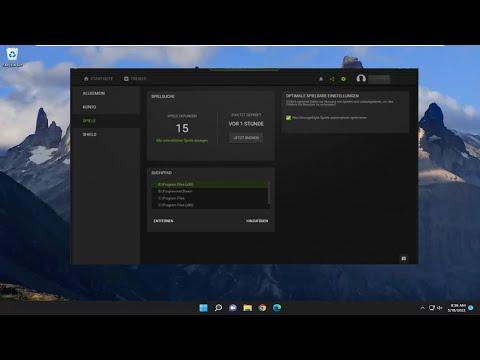It sounds like you need a detailed guide on how to fix the issue of GeForce Experience not optimizing games on a Windows PC. Let me delve into the problem and provide a comprehensive solution.When I first encountered the issue of GeForce Experience not optimizing games on my Windows PC, it was quite frustrating. GeForce Experience is an essential tool for many gamers as it helps to optimize game settings for the best performance based on your hardware. However, when it fails to do so, it can impact your gaming experience significantly.The first step I took was to ensure that my GeForce Experience software was up-to-date. Sometimes, the issue can be caused by outdated software. I went to the official NVIDIA website and downloaded the latest version of GeForce Experience. After updating, I restarted my computer to see if the issue persisted.Next, I checked if my graphics card drivers were current. GeForce Experience relies on having the latest drivers to function correctly. I navigated to the Driver tab in GeForce Experience and clicked on “Check for Updates.” If there was an update available, I installed it. In some cases, manually downloading and installing the drivers from the NVIDIA website might be necessary if GeForce Experience fails to update them.I also ensured that my system was running the latest Windows updates. Sometimes, operating system updates can affect how third-party applications interact with your hardware. I went to Settings > Update & Security > Windows Update and checked for any available updates, installing them as needed.Another important step was to check if GeForce Experience had the proper permissions to optimize games. I ran GeForce Experience as an administrator by right-clicking the shortcut and selecting “Run as administrator.” This ensured that the application had the necessary permissions to modify game settings.Sometimes, the problem can stem from specific game configurations. I went through my list of games in GeForce Experience and made sure they were all properly detected. If a game was missing or not detected, I added it manually by using the “Scan for Games” feature. This process helped ensure that all installed games were listed in GeForce Experience.If these steps did not resolve the issue, I delved into the settings of GeForce Experience itself. I went to the “Settings” menu and under the “General” tab, I toggled off the “In-Game Overlay” and then toggled it back on. This helped reset some of the internal settings that might have been causing the problem.I also checked for any potential conflicts with other software. Sometimes, third-party applications or security software can interfere with GeForce Experience. I temporarily disabled my antivirus and any other software that might be causing conflicts to see if that resolved the issue. After disabling them, I restarted GeForce Experience and checked if the optimization feature was working.If the problem still persisted, I decided to perform a clean reinstall of GeForce Experience. To do this, I uninstalled the software from the Control Panel and then removed any remaining NVIDIA-related files and folders from my system. After that, I downloaded the latest version of GeForce Experience from the NVIDIA website and performed a fresh installation. This step often helps resolve issues caused by corrupted files or settings.Lastly, I considered seeking help from the NVIDIA forums or contacting NVIDIA support directly. Sometimes, the issue can be specific to your hardware or software configuration, and other users might have experienced similar problems. By reaching out to the community or support team, I was able to get personalized advice and solutions.In conclusion, resolving the issue of GeForce Experience not optimizing games on a Windows PC involves several steps. Keeping the software and drivers up-to-date, checking system permissions, and performing clean installations can often fix the problem. If all else fails, seeking assistance from NVIDIA’s support channels can provide additional solutions. By following these steps, I was ultimately able to restore the optimization functionality and improve my gaming experience.
GeForce Experience Cannot Optimize Games on Windows PC [FIX]