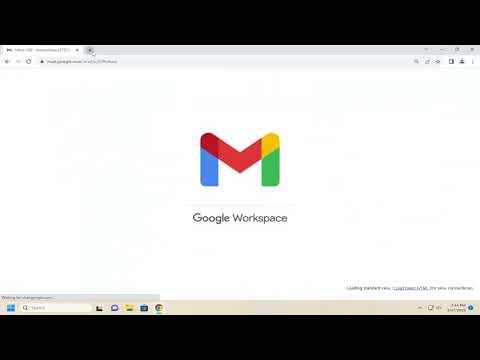I remember the exact moment I realized there was something wrong with my Gmail. It was a regular Tuesday morning, and I was sipping my coffee while scrolling through my inbox, expecting to find a few important emails that had come in overnight. To my surprise, the inbox was empty. I checked the spam folder and the trash, just in case. Still, nothing. The absence of those crucial messages made my heart race, and a sinking feeling settled in. I immediately began to wonder if this was a sign of a larger problem.
My first instinct was to check the Gmail status page to see if there was an ongoing issue with the service. But, to my relief, there were no reported outages. That meant the problem might be specific to my account. I needed to figure out what was going on quickly, as there were several important communications that I could not afford to miss.
The first step I took was to check my internet connection. Sometimes, connectivity issues can prevent emails from loading properly. I switched between Wi-Fi and cellular data on my phone, but the issue persisted. That ruled out a simple connectivity problem. I also tried accessing my Gmail on different devices, including my laptop and tablet, but found no difference. It became clear that the problem wasn’t with my devices or connection.
Next, I checked my Gmail filters. Filters can sometimes redirect incoming emails to specific folders, making it seem like they’re missing. I navigated to the settings and reviewed all the filters I had set up. I did find a couple of filters that were supposed to direct certain emails to specific folders, but none that would explain why all incoming emails seemed to have vanished. Nonetheless, I decided to temporarily disable all filters to see if that resolved the issue. After doing this, I waited for a while, hoping that my inbox would start filling up with the missing emails, but still, nothing appeared.
I then turned my attention to the settings for forwarding and POP/IMAP access. I was concerned that my emails might have been forwarded to another address without my knowledge. In the Gmail settings, I checked the forwarding tab and saw that no forwarding address had been set. Next, I reviewed the POP/IMAP settings. Everything seemed to be in order, so I ruled out these options as the cause of the problem.
Thinking it might be a problem with my Gmail account itself, I decided to check my Google account security settings. I reviewed recent activity and found no suspicious logins or changes. Everything seemed normal, so I moved on to check the storage situation. Gmail can sometimes stop receiving emails if you’re running out of storage space in your Google account. I went to the Google Drive storage page to check my available space. To my dismay, I found that I was almost out of storage. It seemed like this could be the culprit.
I needed to free up some space in my Google account. I started by deleting old files and emails that I no longer needed. I also cleared out some large attachments and unused Google Drive files. After cleaning up, I noticed that my storage usage had decreased significantly. I hoped this would resolve the issue and waited a bit to see if any emails started to trickle in. Unfortunately, the problem persisted even after I had freed up space.
Frustrated but determined, I decided to take one last approach before reaching out to Google Support. I performed a thorough check on all my Gmail settings once more, ensuring everything was configured correctly. I also tried accessing Gmail through a different browser, just in case the issue was browser-related. Still, nothing changed.
Realizing I had exhausted most of the self-help options, I reached out to Google Support for assistance. I explained the problem in detail, including all the steps I had already taken. The support representative was very helpful and suggested that there might be an issue with the Gmail synchronization or a problem on their end that wasn’t immediately apparent.
The support team advised me to clear the cache and cookies on my browser, which I did. This step involved going into the browser settings and deleting cached files and cookies. Once done, I restarted the browser and logged back into my Gmail account. Miraculously, this seemed to solve the problem. Emails that had been missing started appearing in my inbox. It was a huge relief to see those messages finally come through.
To prevent such issues in the future, I made a few changes to my email management routine. I regularly check my storage and keep it well within limits. I also review my filters and settings periodically to ensure everything is working as intended. Additionally, I keep my browser and Gmail app updated to avoid any compatibility issues.
In summary, my experience with Gmail not receiving emails was stressful but ultimately manageable. By systematically checking various settings and eventually seeking help from Google Support, I was able to resolve the issue. It was a valuable lesson in troubleshooting and reminded me of the importance of maintaining good practices with digital tools and services.