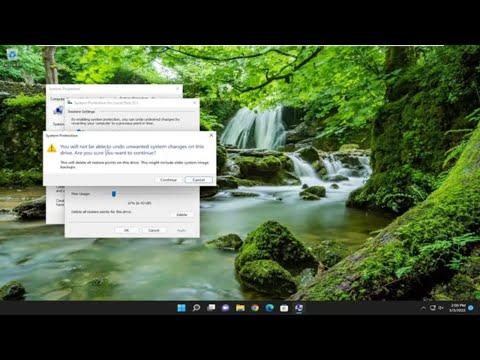Recently, I found myself grappling with a perplexing issue: my hard drive kept filling up by itself, seemingly without any logical explanation. This problem began quite suddenly, and before I knew it, I was staring at warnings about low disk space. At first, I was baffled—there were no obvious signs of excessive data usage or large files being downloaded. It seemed as if my hard drive was mysteriously losing space all on its own.
I decided to tackle this issue head-on, determined to find a solution before it became a more significant problem. My first step was to investigate the root cause. I started by checking the built-in Windows tools. I navigated to the “Settings” menu, then to “System,” and finally to “Storage.” This section gave me an overview of what was consuming space on my drive. To my surprise, I noticed that a significant amount of space was being used by something called “Temporary files.”
Curious and slightly concerned, I clicked on the “Temporary files” category to delve deeper. It appeared that the system had accumulated a considerable amount of temporary files over time. These files are usually created by various applications and the operating system to store temporary data. However, they aren’t always cleared out automatically, which can lead to them taking up unnecessary space on the hard drive. I decided to clear these files to see if it would resolve the issue.
I followed the prompts to delete temporary files, which included system cache, download folders, and various logs. After the cleanup, I checked the hard drive again. To my dismay, the space continued to diminish at an alarming rate. It became clear that there was something more insidious going on.
Determined not to give up, I decided to use a more detailed disk analysis tool. I downloaded a third-party application designed to scan and analyze disk usage. This tool provided a graphical representation of how disk space was being used, which was incredibly helpful. It allowed me to see which folders and files were consuming the most space.
To my astonishment, I discovered that there was a specific folder growing rapidly, but it wasn’t immediately obvious what it contained. The folder was named something generic, like “AppData,” which is a common folder for application data and temporary files. I delved into this folder and found that it contained several subfolders with increasingly large files.
One of the culprits was a folder associated with a software I had recently installed. It turned out that this software was creating large temporary files and not cleaning them up properly. The folder was accumulating logs and cache data at an alarming rate. I decided to manually delete these files and adjust the settings of the software to ensure that it would clear out its temporary files more regularly.
After addressing the problematic folder, I also turned my attention to potential hidden issues. I ran a disk cleanup tool that checks for system errors and ensures that no corrupted files are causing problems. I also reviewed the installed applications on my computer, removing any that I no longer used or needed. It was essential to free up as much space as possible and prevent any further unnecessary consumption.
I also considered the possibility of malware or other malicious software causing the problem. I ran a thorough scan using a reputable antivirus program to ensure that no hidden threats were impacting my hard drive’s space. Fortunately, the scan came back clean, which was a relief.
Additionally, I took preventive measures to avoid future issues. I enabled automatic maintenance and scheduled regular disk cleanups to keep my system running smoothly. I also made sure to monitor my disk space usage periodically. This helped me stay on top of any potential problems before they could escalate.
Finally, I adjusted my system settings to ensure that I would receive timely notifications if my disk space started running low again. This way, I would be alerted before the situation became critical, allowing me to address any issues promptly.
In summary, dealing with a hard drive that keeps filling up by itself can be quite a frustrating experience. However, with a systematic approach, it’s possible to identify and resolve the underlying issues. By clearing temporary files, analyzing disk usage, managing software settings, and taking preventive measures, I was able to regain control over my hard drive space and ensure that my system remained in good working order.