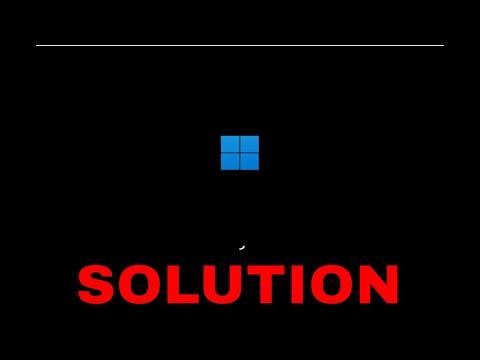When I first encountered the “Hardware Problems Were Detected” error in the Windows Memory Diagnostics Tool on Windows 11, it felt like a significant issue. I had been using my computer without any major problems, so seeing this error was both surprising and concerning. My initial thought was that this might be a simple glitch or a temporary issue, but as I delved deeper into the problem, it became clear that addressing it required more than just a quick fix.
The Windows Memory Diagnostics Tool is a built-in utility designed to test the RAM in your computer for any potential issues. It’s a reliable tool for identifying memory-related problems, but when it reports that hardware problems were detected, it usually indicates a more serious issue with the RAM or related hardware components. This error can be caused by various factors, including faulty memory modules, incorrect RAM configurations, or even issues with the motherboard.
My first step in resolving the problem was to reboot my computer and run the Windows Memory Diagnostics Tool again. I chose the “Restart now and check for problems” option to perform a thorough test. As the test ran, I observed the progress and results. The tool conducted a series of tests on the RAM and reported any errors it encountered. It took some time, but eventually, it confirmed that there were hardware problems detected.
Knowing that the tool had identified issues with the RAM, I decided to take a closer look at the physical components of my computer. I powered down my PC, unplugged it from the power source, and opened the case. I carefully examined the RAM modules to ensure they were properly seated in their slots. Sometimes, loose or improperly seated RAM can lead to errors, so I made sure to press down on each module to ensure a secure connection.
After reseating the RAM modules, I closed the case and powered up the computer again. I ran the Windows Memory Diagnostics Tool once more to see if the issue had been resolved. To my dismay, the tool still reported hardware problems. This meant that simply reseating the RAM wasn’t enough to fix the issue, and I needed to consider other potential solutions.
I decided to test each RAM module individually to identify if one of them was causing the problem. I removed all but one of the RAM modules and ran the diagnostic tool again. This process helped me determine whether a specific module was faulty. By testing each module separately, I was able to isolate the problematic one, which turned out to be a faulty RAM module.
With the faulty RAM module identified, I needed to decide on the next course of action. I had a few options: I could replace the defective module, run additional diagnostics to confirm the issue, or consult a professional for further assistance. Given that RAM modules are relatively easy to replace, I opted to purchase a new module and swap it with the faulty one.
After installing the new RAM module, I repeated the diagnostic tests to ensure the issue was resolved. This time, the Windows Memory Diagnostics Tool ran without reporting any errors, indicating that the problem had been successfully addressed. I felt a sense of relief knowing that my computer’s memory issues had been resolved.
However, this experience taught me that addressing hardware problems, especially with critical components like RAM, requires a methodical approach. It’s important to follow a series of troubleshooting steps to accurately diagnose and resolve the issue. From reseating the RAM to testing individual modules, each step played a crucial role in identifying and fixing the problem.
In addition to the hardware troubleshooting, I also made sure to update my system’s drivers and check for any BIOS updates that could potentially affect the performance of the RAM. Keeping the system up to date is essential for maintaining overall stability and performance. I visited the manufacturer’s website to download the latest drivers and BIOS updates and applied them accordingly.
Overall, dealing with the “Hardware Problems Were Detected” error in the Windows Memory Diagnostics Tool was a learning experience. It highlighted the importance of a systematic approach to troubleshooting and the need to understand how hardware components interact with each other. By carefully diagnosing the issue and taking appropriate steps to resolve it, I was able to restore my computer’s functionality and avoid potential disruptions in my work.
If you find yourself facing a similar issue, remember to approach the problem methodically. Start with basic troubleshooting steps, such as reseating the RAM and running diagnostic tests. If those steps don’t resolve the issue, consider testing individual components and consulting professional help if needed. With patience and persistence, you can successfully address hardware problems and ensure that your computer continues to run smoothly.