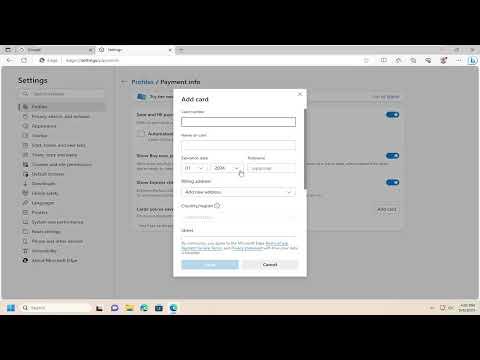Removing credit card details from Microsoft Edge is a task that I needed to tackle recently. I realized it was crucial to ensure my financial information was not stored in the browser, especially after some concerns about online security. So, here’s a detailed account of how I managed to remove my credit card details from Microsoft Edge.First, I launched Microsoft Edge and made sure it was up to date. I understand that browser updates can often bring new features or changes in the settings interface, which might affect where certain options are located. To check for updates, I clicked on the three horizontal dots in the upper right corner of the browser window to open the menu. From there, I navigated to “Help and feedback” and selected “About Microsoft Edge.” If there were any updates available, the browser would automatically download and install them.Once I confirmed that Edge was up to date, I proceeded to the next step, which involved accessing the settings where credit card information is stored. To do this, I clicked on the three horizontal dots again and selected “Settings” from the dropdown menu. This action took me to the main settings page of Microsoft Edge.In the settings menu, I needed to find the section specifically related to payment information. I clicked on “Privacy, search, and services” in the left-hand column. Scrolling down the page, I looked for a section called “Services” and clicked on “Payment info.” This was where Microsoft Edge stores any credit card details that I had previously entered for autofill purposes.In the Payment info section, I saw a list of credit cards that had been saved to my browser. To remove a credit card, I hovered over the credit card entry I wanted to delete. An “Edit” button appeared next to the card, which I clicked on. In the edit menu, I saw an option to remove the card. I clicked on “Remove” and confirmed my decision in the popup window that appeared. This step ensured that the specific credit card was no longer saved in Microsoft Edge.After removing the card, I checked to make sure the information was completely erased. I revisited the Payment info section and verified that the credit card was no longer listed. It’s important to ensure that no residual data remains, so I checked any other sections related to autofill and payment methods to ensure that my credit card details were fully removed.For added security, I decided to clear my browsing data. Sometimes, even after removing specific entries, there might be remnants of information stored elsewhere. To clear my browsing data, I went back to the main settings page and selected “Privacy, search, and services” once again. This time, I clicked on “Choose what to clear” under the “Clear browsing data” section. I opted to clear cached images and files, cookies, and other site data. This step is a precaution to ensure that no cached data contains sensitive information.Lastly, I reviewed any other potential areas where my payment information might be stored. I checked extensions and any additional settings that might have a connection to autofill or payment information. Although Microsoft Edge itself does not have many extensions that handle payment information, it’s always good to perform a comprehensive check.In summary, the process to remove credit card details from Microsoft Edge involves several steps. First, ensuring the browser is up to date helps in navigating through the latest settings. Then, accessing the “Payment info” section under the “Privacy, search, and services” settings allows you to see and remove saved credit card details. Clearing browsing data as an additional measure ensures no residual information is left behind. By following these steps, I was able to securely remove my credit card details from Microsoft Edge, enhancing my online security and peace of mind.
How Do I Remove My Credit Card Details From Microsoft Edge [Tutorial]