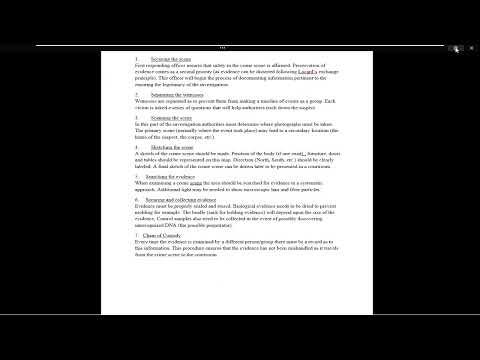I remember when I first stumbled upon Focus Mode in Microsoft Word. I was knee-deep in a lengthy research paper and was struggling to stay focused amid countless distractions. I had heard about Focus Mode before, but it wasn’t until I found myself desperate for uninterrupted writing time that I decided to explore its features in depth. I was eager to see if this mode could really help me hone in on my work and cut through the noise of other applications and notifications.To begin with, Focus Mode in Microsoft Word is designed to minimize distractions by altering the interface and user experience to keep your attention solely on the content you’re working on. When you activate Focus Mode, it hides non-essential toolbars, ribbons, and other elements of the Word interface that could potentially distract you. This helps create a cleaner, more streamlined workspace where the main focus is your document.To activate Focus Mode, you need to open your Word document and then navigate to the “View” tab in the ribbon. This tab contains various options for adjusting the display and layout of your document. Once you’re in the View tab, look for the “Focus” button. Clicking this will switch your document into Focus Mode. As soon as you do this, the interface will change significantly.In Focus Mode, the most noticeable change is the absence of the usual toolbars and ribbon that typically surround your document. This feature creates a more immersive environment by removing distractions such as formatting options and navigation panes. You’re left with a clean, full-screen view of your document, which can help you concentrate better on your writing.One of the most helpful aspects of Focus Mode is that it also reduces the visibility of other elements like comments and track changes, which can be particularly distracting if you’re working on a collaborative document. This allows you to focus purely on the text without the usual interruptions or visual clutter.While in Focus Mode, you also have the option to control the brightness of the document background. This is especially useful if you’re working late into the night or in a dimly lit room. You can choose a darker background to reduce eye strain, which can be a significant benefit for those who spend long hours working on documents. The default background is a clean white, but the option to switch to a darker theme can make a noticeable difference in comfort and productivity.Additionally, Focus Mode supports the use of keyboard shortcuts, which is an excellent feature for anyone who prefers not to rely on the mouse for navigation. For example, you can use the arrow keys to move through your document or use other shortcuts to quickly access specific features without leaving Focus Mode. This ensures that even though many of the usual interface elements are hidden, you can still efficiently navigate and make changes to your document.Another advantage of Focus Mode is the way it handles notifications. When you’re in this mode, it effectively silences notifications from other applications and distractions that might otherwise pop up while you’re working. This helps maintain your concentration and ensures that you’re not interrupted by unrelated messages or alerts.After you’ve finished working and want to return to the standard view of Word, exiting Focus Mode is straightforward. You simply need to go back to the “View” tab and click the “Focus” button again. This will revert the interface to its normal state, restoring the toolbars and ribbons that you might need for further editing or formatting.While Focus Mode is a powerful tool for reducing distractions, it’s worth noting that it might not be suitable for every type of task. For instance, if you need to frequently switch between different sections of your document or access specific formatting tools, you might find it a bit restrictive. However, for tasks that require deep concentration, such as drafting text or working on complex ideas, Focus Mode can be incredibly beneficial.In my experience, incorporating Focus Mode into my writing routine has made a significant difference in my productivity. It helps me to stay immersed in my work without getting sidetracked by other elements of the Word interface or external notifications. The ability to create a distraction-free environment tailored to my needs has been invaluable.Overall, Focus Mode in Microsoft Word is a feature that’s well worth exploring if you find yourself easily distracted while working on documents. Its ability to provide a clean, immersive workspace can greatly enhance your focus and efficiency. By minimizing interruptions and allowing you to tailor the viewing experience to your preferences, Focus Mode can help you stay on track and make the most of your writing time.
How Does Focus Mode Work in Microsoft Word [Tutorial]