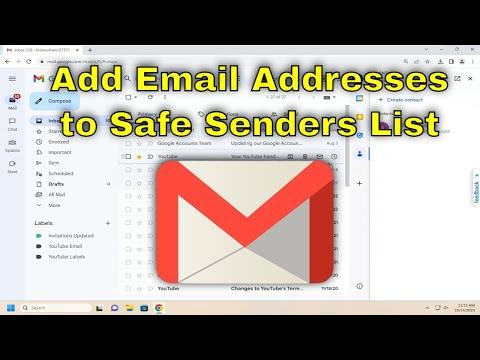I remember the first time I faced the issue of missing emails in Gmail. It all started when I noticed that important messages from a few contacts were landing in my spam folder. I thought it was a temporary glitch, but as days went by, it became clear that it was a recurring problem. I started missing critical updates from work and personal messages that were important to me. I felt like I was falling behind, and the frustration was mounting. That’s when I decided to take matters into my own hands and find a way to ensure that these essential emails would never end up in my spam folder again.
I began by diving into Gmail’s settings, hoping to find a solution. I knew I had to find a way to tell Gmail to recognize certain email addresses as safe so that their messages wouldn’t be mistakenly filtered out. After some searching, I discovered that the answer was to add these email addresses to my Safe Senders List. Here’s how I tackled this task, step by step.
First, I logged into my Gmail account. It was crucial to start from the right place to ensure I could make the necessary changes. Once I was logged in, I navigated to the top right corner of the screen, where I found the gear icon, which represents the settings menu. I clicked on this icon to open the dropdown menu and then selected “See all settings” from the list. This action took me to a more detailed settings page where I could access various options to customize my Gmail experience.
On the settings page, I found several tabs. I needed to focus on the “Filters and Blocked Addresses” tab. This tab was essential because it allowed me to manage the email addresses that I wanted to either block or ensure were not blocked. I clicked on this tab, and it opened up a range of options related to filtering and blocking emails.
In this section, I looked for a button labeled “Create a new filter.” Clicking on this button was the next step in the process. This action opened a new window where I could specify criteria for filtering emails. I entered the email addresses that I wanted to add to my Safe Senders List. By inputting these addresses, I was effectively telling Gmail that any emails from these addresses should be treated with higher priority and not marked as spam.
After entering the desired email addresses, I clicked on the “Create filter” button. This brought up another window where I could select actions that Gmail should take for emails that met the filter criteria. I made sure to check the box next to “Never send it to Spam.” This was the key step to ensure that emails from these addresses would always land in my inbox and not be misclassified as spam.
Once I confirmed my selection, I clicked on “Create filter” again to save the changes. It felt like a weight had been lifted off my shoulders as I knew I had taken the necessary steps to prevent important emails from being missed in the future. However, I wasn’t entirely sure if this would solve all my problems immediately, so I kept a close eye on my inbox in the following days.
As time went on, I noticed a significant improvement. Emails from the addresses I had added to the Safe Senders List were no longer ending up in my spam folder. I was finally receiving all the important messages that I had been missing before. The solution had proven to be effective, and it was incredibly relieving to see my inbox functioning the way it was meant to.
This experience taught me the importance of managing email filters and ensuring that important contacts are not inadvertently filtered out. Adding email addresses to the Safe Senders List in Gmail turned out to be the ultimate solution for addressing the issue of missed emails. It was a straightforward process, but it made a world of difference in how I handled my communication.
If anyone else finds themselves struggling with similar issues, I highly recommend following these steps to add email addresses to your Safe Senders List. It’s a practical way to take control of your inbox and ensure that important messages are never lost.