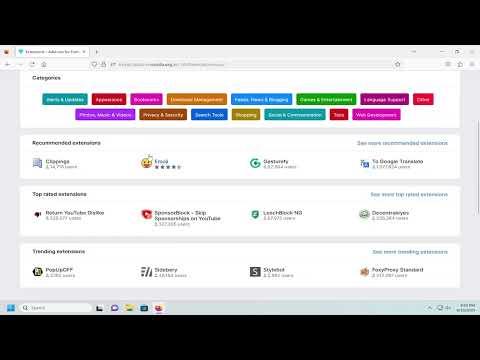I remember the first time I decided to customize my Firefox browser to better suit my needs. It was a typical Tuesday afternoon, and I was knee-deep in research for a project that demanded efficiency and focus. I had heard about browser extensions that could significantly enhance productivity, streamline workflows, and even make browsing more enjoyable. Naturally, I was eager to try them out, but I had no idea where to start.
As I sat at my desk, I envisioned a browser that could automatically manage my tabs, block distracting ads, and integrate seamlessly with my favorite tools. I imagined how much smoother my workflow could become if I could harness the power of these extensions. But then reality hit—I needed to figure out how to add these extensions to Firefox. It seemed like a daunting task at first, but I was determined to overcome this challenge.
I began by opening Firefox and taking a deep breath. The first thing I noticed was the menu in the upper-right corner of the browser window, represented by three horizontal lines, often referred to as the hamburger menu. I clicked on it, hoping it would lead me to the extension options. To my surprise, there wasn’t a direct link to extensions. However, I spotted an option labeled “Add-ons and Themes.” This seemed like the right direction, so I clicked on it.
The “Add-ons Manager” page loaded, and I found myself looking at a clean, user-friendly interface. This page was divided into several sections, including “Recommended Extensions,” “Themes,” and a search bar at the top. It was clear that this was the hub for managing and discovering new extensions. I was excited but slightly overwhelmed by the possibilities.
To narrow down my search, I decided to use the search bar at the top. I needed an extension that could help me manage multiple tabs efficiently. I typed in “tab manager” and hit enter. The search results populated with various extensions designed to help with tab management. One extension, in particular, caught my eye—“Tab Manager Plus.” It had excellent reviews and seemed to offer exactly what I needed.
I clicked on the extension to learn more about it. The extension’s page provided a detailed description of its features, user reviews, and screenshots. I was impressed by how comprehensive it seemed. To proceed, I clicked on the “Add to Firefox” button. A pop-up window appeared, asking for my confirmation. It outlined the permissions that the extension would require, which was a helpful feature to ensure I was aware of what I was granting access to.
After confirming, the extension began downloading and installing. Once the installation was complete, I was prompted to restart Firefox to activate the extension. I did so and was eager to see how it would integrate into my browser.
Upon reopening Firefox, I noticed a new icon in the toolbar—a small tab with a plus sign, indicating the presence of the newly installed extension. I clicked on this icon to explore its features. The extension’s interface was intuitive, allowing me to manage my tabs with ease. I could now group tabs, quickly switch between them, and even save sessions to revisit later. It was exactly what I had hoped for and a significant boost to my productivity.
The process of adding an extension was not only simple but also quite enjoyable. As I continued my browsing session, I realized that I could further enhance my Firefox experience by exploring other extensions. I returned to the “Add-ons Manager” page and began browsing through various categories, from privacy and security to entertainment and productivity.
One extension that piqued my interest was “Privacy Badger,” which promised to block trackers and enhance online privacy. I repeated the same process—searching for the extension, reviewing its details, and adding it to Firefox. The installation was seamless, and I was pleased to see the Privacy Badger icon appear in my toolbar. It was a reassuring feeling to know that my browsing activities were better protected.
Adding extensions to Firefox had not only improved my browser’s functionality but also opened up new possibilities for customization. Each extension I added had its own unique set of features that addressed different aspects of my browsing needs. It was fascinating to see how a few simple additions could transform the browser into a powerful tool tailored to my preferences.
As I continued to explore and add more extensions, I realized that the process was straightforward and user-friendly. Firefox’s “Add-ons Manager” made it easy to find, install, and manage extensions, and the clear permissions prompts ensured that I was always aware of what I was allowing. The extensions themselves were often well-designed and seamlessly integrated into the browser, enhancing my overall experience.
In conclusion, the process of adding extensions to Firefox was not as complex as I had initially feared. It was a journey of discovery that allowed me to customize my browsing experience in ways I hadn’t imagined. By following a few simple steps—navigating to the “Add-ons Manager,” searching for extensions, and installing them—I was able to enhance my productivity, improve my online privacy, and enjoy a more personalized browsing experience. If you’re looking to make the most of your Firefox browser, I highly recommend exploring the world of extensions. It’s an adventure worth embarking on.