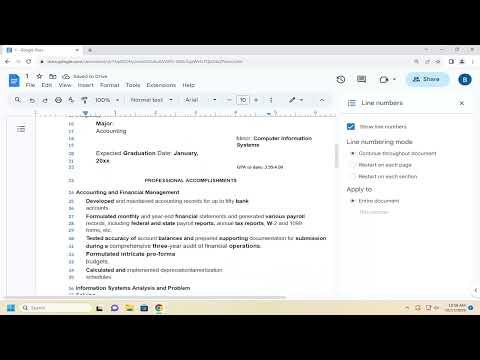When I needed to add line numbering to a Google Docs document, I found the process to be somewhat straightforward, but it wasn’t immediately obvious to me how to achieve this since Google Docs doesn’t have a built-in feature for line numbering like Microsoft Word. Here’s a step-by-step guide on how I managed to add line numbering to my Google Docs document, and I hope it helps others who face the same challenge.First, I opened the Google Docs document where I wanted to add line numbers. I realized that because Google Docs lacks a native line numbering feature, I would need to use a workaround to accomplish this. This workaround involved manually adding line numbers or using an add-on that provides this functionality. Since manual numbering could be cumbersome and prone to errors, I decided to explore the add-ons available for Google Docs.To find an add-on, I navigated to the “Extensions” menu in the toolbar of my Google Docs document and selected “Add-ons,” then clicked on “Get add-ons.” This action took me to the Google Workspace Marketplace. I searched for line numbering add-ons by typing “line numbering” into the search bar. After a few moments, I found an add-on named “Doc Tools” that seemed to offer line numbering capabilities.I clicked on the “Doc Tools” add-on and followed the prompts to install it. Google prompted me to grant the necessary permissions for the add-on to access my document. After installation, I returned to my document, and now I needed to find the line numbering feature within the add-on.I navigated back to the “Extensions” menu and selected “Doc Tools,” which revealed a sidebar with various options. I found the line numbering feature under the “Numbering” section in this sidebar. I clicked on it and followed the instructions provided by the add-on to apply line numbers to my document. The add-on allowed me to choose the starting number and the interval for numbering, which was very convenient.After setting up the line numbers as needed, I could see that the add-on had added them to the left margin of my document, making it easy to reference specific lines. This solution worked well for me, and I was pleased with how it integrated into my document without altering the existing content or formatting too drastically.However, I also considered the possibility of manually adding line numbers if I encountered any issues with the add-on or if I needed a quick temporary solution. To do this, I would have to create a numbered list in a separate column or table and align it alongside the main text of the document. This approach involved more manual work, including adjusting the alignment and ensuring that the numbers aligned correctly with the lines of text. Although feasible, it was less efficient compared to using an add-on.I also looked into other potential add-ons and tools that might offer similar functionality. Some add-ons might not be as reliable or may have limited features compared to “Doc Tools.” It’s important to review user ratings and descriptions of any add-on before installing it to ensure it meets my needs and is compatible with my document.Another option I considered was using Google Sheets or another spreadsheet application to generate line numbers and then importing them into Google Docs. This method involved creating a separate sheet with line numbers and aligning it with my document, but it was more complex and time-consuming compared to using an add-on directly in Google Docs.In summary, adding line numbers to a Google Docs document required me to use a third-party add-on due to the lack of native support for this feature. The “Doc Tools” add-on proved to be a practical solution, allowing me to easily incorporate line numbers into my document. Although there are other methods and tools available, using an add-on was the most efficient and straightforward approach for my needs. If you encounter similar requirements, exploring the available add-ons in the Google Workspace Marketplace is a good starting point.
How to Add Line Numbering in Google Docs [Guide]