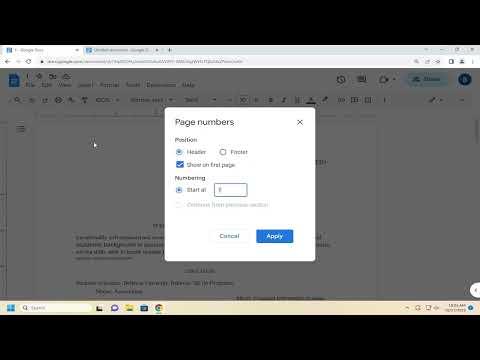To add page numbers in Google Docs starting from a specific page, you need to follow a series of steps that involve setting up your document’s headers and footers correctly. First, open your document in Google Docs and go to the page where you want the numbering to start. For this example, let’s say you want to start numbering from page 3.Begin by inserting a section break before the page where you want numbering to start. To do this, place your cursor at the end of the page before your desired start page (page 2 in this case). Click on “Insert” in the top menu, select “Break,” and then choose “Section break (next page).” This creates a new section starting from page 3.Next, you need to unlink the header or footer of this new section from the previous one. Double-click on the header or footer area of the page where the numbering should start (page 3). A menu will appear at the top with options for the header or footer. Uncheck the box labeled “Link to previous” to ensure this section’s header or footer is independent of the previous sections.With the header or footer now unlinked, you can insert page numbers starting from this section. Click on “Insert” again, and select “Page numbers.” Choose the formatting you prefer. Since page numbers from this section should start at 1, click on the “Options” link in the page numbers menu and select “More options.” In the pop-up window, set the “Start at” field to 1. This ensures that page 3 of your document will be numbered as page 1.Ensure that the header or footer on pages 1 and 2 (the previous section) does not contain page numbers if you don’t want them there. You can simply delete any page numbers from those pages without affecting the numbering in the new section.Lastly, double-check that the numbering is correct and appears as intended. Scroll through your document to make sure the page numbers start from the specific page and continue sequentially through the rest of the document.This method allows you to effectively manage the page numbering in Google Docs, making sure it begins exactly where you want it to, without affecting the preceding pages.
How To Add Page Numbers In Google Docs From A Specific Page