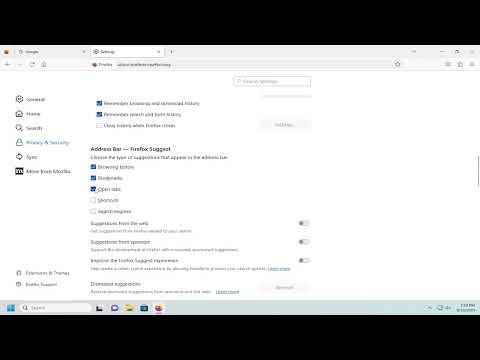I recently encountered an issue with Firefox that left me feeling both perplexed and frustrated. It all began when I noticed that the search suggestions in the browser were becoming increasingly intrusive. Every time I started typing a query into the address bar, a list of suggestions popped up, many of which were irrelevant and distracting. It was clear that these suggestions were interfering with my browsing experience, and I needed to find a way to adjust or disable them to regain control over my searches.
I first realized the extent of the problem when I was working on a project and needed to quickly find specific information. The constant interruptions from search suggestions made it difficult to focus on the task at hand. It was as though Firefox was second-guessing my every move, and the suggestions it provided were often not related to my actual search intent. This was particularly frustrating when I was trying to conduct research or find particular pieces of information efficiently. The more I delved into this issue, the more apparent it became that I needed to take action to tailor Firefox’s behavior to better suit my needs.
My initial approach was to explore the settings within Firefox itself. I hoped that there might be a simple toggle or option that I could adjust to reduce or eliminate these suggestions. After opening Firefox, I navigated to the settings menu by clicking on the three horizontal lines in the upper-right corner of the browser window and selecting “Settings” from the dropdown menu. From there, I proceeded to the “Search” section, which seemed like the most logical place to find options related to search suggestions.
In the “Search” settings, I found a variety of options related to how searches are conducted and displayed. I noticed that there were checkboxes for various features, including search suggestions from the address bar and search engine. I decided to start by unchecking the box labeled “Show search suggestions in address bar results.” This option seemed directly related to the issue I was experiencing, so I hoped that disabling it would provide an immediate solution.
After making this adjustment, I tested the changes by typing a query into the address bar. To my relief, the intrusive search suggestions were no longer appearing. This adjustment made a noticeable difference in my browsing experience. The address bar now displayed only the search results that were directly related to my query, without the additional clutter of unrelated suggestions. It was as though Firefox had finally started to understand my preferences and respect my search intentions.
Despite this progress, I realized that there might still be other aspects of Firefox’s search behavior that could be fine-tuned. I delved deeper into the settings, exploring options such as the “Default Search Engine” and “Search Engine Suggestions.” These settings allowed me to further customize the way Firefox handles searches and suggestions. I decided to experiment with different configurations to find the ultimate setup that would best suit my browsing habits.
For example, I explored the “Search Engine Suggestions” feature, which provides suggestions based on the search engine being used. By adjusting this setting, I could either enable or disable suggestions specific to my chosen search engine. I decided to turn off these suggestions as well, as I found that they were not particularly useful and only added to the overall distraction.
Additionally, I took the opportunity to review other related settings, such as the “Address Bar” and “Suggestions” sections. These areas offered further customization options, including the ability to control the types of suggestions that appear based on my browsing history and bookmarks. By carefully tweaking these settings, I was able to create a more streamlined and focused browsing experience.
Ultimately, my goal was to achieve a balance between having useful search results and minimizing unnecessary distractions. The process of adjusting and disabling search suggestions in Firefox required a bit of experimentation and fine-tuning, but the results were well worth the effort. By making these changes, I was able to enhance my browsing experience and regain control over how search suggestions were presented to me.
In conclusion, dealing with intrusive search suggestions in Firefox was a challenge, but it was one that I was able to overcome through careful adjustments and customization. By delving into the settings and experimenting with various options, I was able to find a solution that worked for me. If you find yourself facing similar issues with search suggestions in Firefox, I recommend taking the time to explore the browser’s settings and make the necessary adjustments to create a browsing experience that is both efficient and tailored to your preferences.