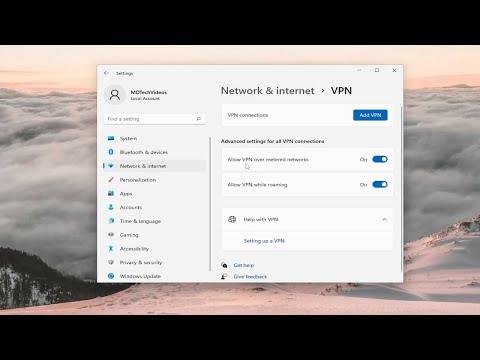When I first encountered the challenge of using a VPN over a metered connection and while roaming on my Windows 11 computer, I knew I had to find a way to ensure my VPN remained functional under these conditions. The situation seemed tricky because metered connections and roaming often come with restrictions designed to save on data usage and prevent unexpected charges. However, I was determined to find a solution that would allow me to use my VPN effectively without compromising my connection or incurring extra costs.The first step I took was to familiarize myself with the settings for metered connections in Windows 11. Metered connections are designed to limit data usage, and Windows treats them differently from standard connections. When you set a connection as metered, Windows will try to reduce data usage by limiting background data and updates. This can impact how certain apps and services, like a VPN, operate.To start, I accessed the network settings by clicking on the network icon in the taskbar and selecting “Network & Internet settings.” From there, I navigated to “Properties” under the relevant network connection. I found an option labeled “Set as metered connection.” This option, when enabled, helps to control data usage by restricting automatic updates and other background activities.Knowing that VPNs can be affected by these settings, I decided to tweak them to allow my VPN to function properly. I went back to the network settings and chose “Data usage” from the left sidebar. Here, I could see a list of my network connections and their data usage. I ensured that the “Set as metered connection” toggle was set appropriately for each network, taking into account which ones I needed to be more cautious with and which ones I could afford to use more liberally.Next, I focused on ensuring my VPN software was configured to work well under these conditions. Most VPN applications have settings that can be adjusted to optimize their performance over different types of connections. I opened my VPN application and looked for settings related to network usage or data consumption. There were usually options to prioritize the VPN connection or limit its data usage, which I adjusted to make sure my VPN would continue to work even on a metered connection.One important aspect was to check if there were any specific settings within the VPN application that dealt with roaming. Roaming can significantly impact data usage, as it often involves higher data costs. I explored the VPN settings to see if there were any features or recommendations for using the VPN while roaming. Some VPN services offer guidance or automatic adjustments for roaming situations, and I made sure to follow those recommendations.I also decided to check for any Windows 11 updates that might affect how VPNs handle metered and roaming connections. Microsoft periodically updates Windows with new features and improvements, and it’s possible that there could be updates that enhance the way VPNs function under these conditions. I went to “Settings,” then “Update & Security,” and clicked on “Windows Update.” I made sure my system was up to date, as having the latest updates can often resolve compatibility issues and improve performance.In addition, I looked into whether my VPN provider offered any specific guidance for using their service over metered connections and while roaming. Many VPN providers have customer support or knowledge bases that offer detailed advice on how to manage these situations. I reached out to my VPN provider’s support team and asked if there were any best practices or settings I should be aware of. They provided useful tips and reassured me that my current configuration was generally optimal but suggested a few tweaks to ensure everything ran smoothly.Another important consideration was to monitor my data usage regularly. Even with all the settings adjusted, it was crucial to keep an eye on how much data my VPN and other applications were consuming. I used Windows’ built-in data usage tracker to monitor my data consumption. By going to “Settings,” then “Network & Internet,” and selecting “Data usage,” I could see a breakdown of my data usage by application. This allowed me to make adjustments if I noticed any unusual spikes or if I was approaching my data limit.To further ensure that I was using my VPN effectively, I tested my connection in different scenarios. I connected to my VPN while on a metered connection and while roaming to observe how well it performed. I ran speed tests and monitored the stability of my connection to make sure the VPN was working as expected. This hands-on approach helped me confirm that my configurations were correct and that my VPN was functioning reliably.In summary, dealing with a VPN over a metered connection and while roaming on Windows 11 required a combination of adjusting network settings, configuring the VPN application, staying updated with system improvements, and actively monitoring data usage. By carefully managing these aspects, I was able to ensure that my VPN remained functional and effective, even under restrictive conditions. This process not only improved my understanding of how to manage VPN connections but also helped me navigate data constraints without compromising my online privacy and security.
How to Allow VPN Over Metered Connection and While Roaming on Your Windows 11 Computer