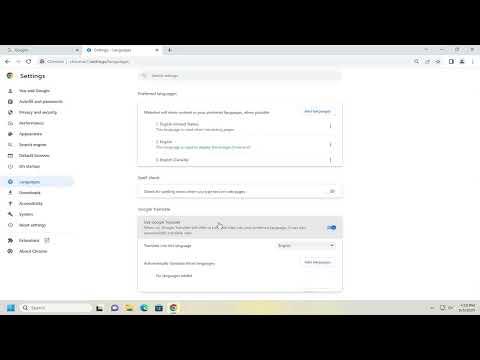To automatically translate web pages in Chrome, start by ensuring you have the latest version of the browser installed. Chrome has built-in translation features that make this process quite straightforward. First, open Chrome and go to the three vertical dots in the upper-right corner of the browser window. Click on these dots to open the menu and navigate to “Settings.”
In the Settings menu, scroll down and click on “Advanced” to reveal more options. Look for the “Languages” section and click on it. Here, you’ll find an option labeled “Language” which allows you to manage language settings. Ensure that the language you want to translate pages into is added to the list. If it’s not there, click on “Add languages,” search for the language you need, and add it.
Once you have your preferred language set up, you can configure Chrome to automatically offer translation for web pages that are in different languages. Go back to the “Languages” section and toggle on the option for “Offer to translate pages that aren’t in a language you read.” This setting ensures that whenever you visit a web page in a language different from your default, Chrome will prompt you with a translation option.
When you visit a page in a foreign language, Chrome will automatically detect it and display a translation bar at the top of the page. You can choose to translate the page to your default language or select a different one from the options provided. If you prefer not to be prompted every time, you can click on the translation icon in the address bar and choose “Always Translate” for that particular language.
To manage or remove translation settings, click on the translation icon in the address bar and select “Options.” Here, you can adjust your preferences, such as changing which languages should be translated or disabling translation for specific languages. This feature can be especially useful if you regularly visit pages in multiple languages and want to streamline your browsing experience.
Additionally, Chrome’s translation capabilities can be enhanced with extensions. Visit the Chrome Web Store and search for translation extensions if you require more advanced features or customizations. Popular extensions like Google Translate or Microsoft Translator can provide additional functionalities, such as translating selected text or entire documents.
In summary, Chrome’s built-in translation feature is quite effective and easy to use. By adjusting your language settings and enabling automatic translation, you can seamlessly navigate web pages in various languages without manually translating each page. Whether for personal or professional use, these tools can significantly enhance your browsing experience by breaking down language barriers.