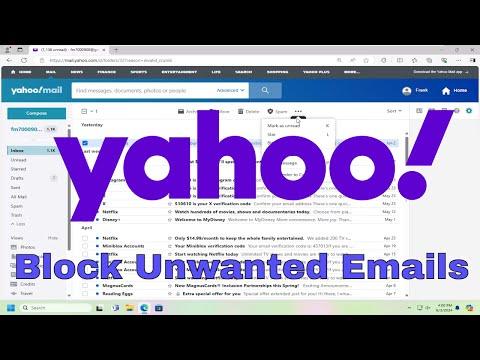A few months ago, I found myself inundated with unwanted emails in my Yahoo! Mail inbox. It began subtly, with a few junk emails slipping through the cracks of my otherwise tidy inbox. But before I knew it, my email account had become a battleground of spam, promotional offers, and dubious messages. I felt overwhelmed and frustrated by the constant influx of irrelevant content, and I knew I had to find a solution to regain control of my email experience.
The problem first became apparent when I noticed an increasing number of emails from unfamiliar senders. They ranged from shady offers to unsolicited newsletters and even dubious phishing attempts. Initially, I tried using the built-in spam filter, but it seemed to miss a significant portion of these unwanted emails. I was wasting time sifting through my inbox to find the important messages amidst the clutter. I needed a more effective strategy to block these unwanted emails on Yahoo! Mail.
The first step I took was to explore Yahoo! Mail’s built-in filtering options. I discovered that Yahoo! offers a robust set of tools for managing and filtering emails. I accessed the “Settings” menu by clicking on the gear icon in the upper right corner of the Yahoo! Mail interface. From there, I navigated to the “More Settings” option, which led me to the “Filters” section.
In the Filters section, I was able to create custom rules for handling incoming emails. I began by adding new filters to block emails from specific senders. For instance, I identified the email addresses or domains associated with the spam messages I was receiving and created filters to automatically move these emails to the “Spam” folder. This approach helped reduce the volume of unwanted emails appearing in my inbox.
However, I quickly realized that filtering by specific addresses or domains wasn’t a comprehensive solution. Some of the spam emails came from constantly changing addresses or used variations of familiar domain names. To tackle this issue, I decided to use Yahoo’s “Block Sender” feature. I selected an unwanted email and clicked on the three dots in the email toolbar to reveal additional options. One of the options was “Block Sender,” which allowed me to block all future emails from that particular sender. This feature proved invaluable for dealing with persistent spammers.
While these measures significantly reduced the number of unwanted emails, I still faced the problem of dealing with newsletters and promotional content that I had inadvertently signed up for. To address this, I used Yahoo’s “Unsubscribe” feature. When I received an email from a mailing list or a promotional campaign, I looked for the “Unsubscribe” link typically located at the bottom of the email. Clicking this link allowed me to remove my email address from the sender’s list, effectively stopping further emails from that source.
Despite my efforts, some emails continued to slip through the cracks. To further refine my approach, I started using Yahoo’s “Spam” folder more effectively. I made it a habit to regularly review the contents of this folder and mark any legitimate emails that were incorrectly classified as spam as “Not Spam.” This feedback helped Yahoo’s spam filter learn and improve its accuracy over time.
Additionally, I decided to review and update my Yahoo! Mail account’s security settings. I enabled two-factor authentication to add an extra layer of protection to my account. While this step didn’t directly block unwanted emails, it helped safeguard my account from potential security threats that could have contributed to the spam problem.
I also made a point to regularly update my Yahoo! Mail app and browser settings. Sometimes, issues with spam can be exacerbated by outdated software or security vulnerabilities. By keeping everything up to date, I ensured that I had the latest features and security patches to help manage unwanted emails more effectively.
Lastly, I considered using a secondary email address for subscriptions and less critical correspondence. By keeping my primary Yahoo! Mail address reserved for important communications and using a secondary address for online sign-ups and promotions, I was able to keep my primary inbox cleaner and more focused on the messages that truly mattered to me.
In conclusion, dealing with unwanted emails on Yahoo! Mail required a multifaceted approach. By leveraging Yahoo’s built-in filters, blocking unwanted senders, unsubscribing from newsletters, and maintaining a proactive attitude towards email management, I was able to regain control of my inbox. Regularly reviewing and updating my settings, along with using a secondary email address, helped me stay ahead of the ever-evolving spam landscape. While no solution is perfect, these steps have made a significant difference in reducing the amount of unwanted email I receive, allowing me to focus on the messages that truly matter.