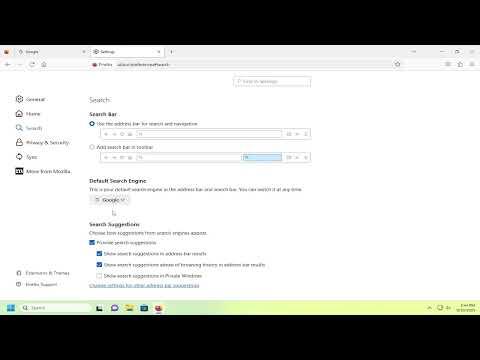I remember the day I stumbled upon the issue with changing the default search engine in Firefox. It was one of those mundane afternoons when I was working on a project, and I decided to do a quick search for some information. I typed in my query and, to my dismay, it was using the search engine that I had long abandoned for my personal preferences. I’d always been a fan of a particular search engine due to its accuracy and additional features, but somehow, my Firefox browser had reverted to an old default that I had switched away from a while ago.
At first, I brushed it off, thinking it was a temporary glitch. I went into the settings to make the change but was unable to find the right option. After a bit of confusion and some trial and error, I realized that this was not as straightforward as I initially thought. The browser interface had updated, and the process had changed slightly from what I was used to. Determined to resolve this, I decided to dive into the settings and figure it out step by step.
The first thing I did was open Firefox. I clicked on the three horizontal lines in the upper-right corner of the browser window, which is commonly referred to as the “hamburger menu.” From the dropdown menu, I selected “Settings.” This brought me to the settings page, which is the central hub where most of the customizable options for Firefox reside. I needed to find the section related to search engines, so I started scanning the options.
In the settings menu, I noticed a sidebar on the left side of the screen with various categories. One of these categories was “Search.” I clicked on it, and it took me to a page where I could manage search engine settings. This was exactly what I needed. The page displayed a section labeled “Default Search Engine” with a drop-down menu showing the current default search engine.
To change the default search engine, I clicked on the drop-down menu. It displayed a list of available search engines that I could choose from. The list included several popular search engines, but none of them was the one I preferred. I remembered that Firefox allows users to add new search engines, so I needed to find out how to do that.
Scrolling down a bit on the “Search” settings page, I found a section labeled “One-Click Search Engines.” This section allows users to add or remove search engines from the list of those available for quick access. Since my preferred search engine was not listed, I had to add it manually. I saw a button labeled “Find more search engines” and clicked it. This took me to a page where Firefox listed various add-ons and extensions for different search engines.
After a bit of browsing, I located the search engine I wanted to use. I clicked on the relevant link to add it to Firefox. The browser automatically installed it and added it to my list of search engines. I returned to the “Search” settings page, where I saw the newly added search engine in the drop-down menu for the default search engine. I selected it, and the change was instantly applied.
With my preferred search engine now set as the default, I felt a sense of relief. It was satisfying to see my searches being routed through the engine that I had chosen rather than the old one that had been causing me frustration. I continued with my project, and every time I made a search, I was pleased to see the results coming from the search engine that met my needs perfectly.
In retrospect, the process wasn’t as complicated as it initially seemed, but it did require a bit of exploration and understanding of the updated interface. Firefox’s settings have evolved over time, and what was once a simple task had turned into a minor challenge due to the changes in the browser’s design and functionality.
For anyone else facing a similar issue, the key takeaway is to explore the settings thoroughly and look for options related to search engines. Firefox offers a lot of flexibility in terms of customization, and while the process might not always be immediately obvious, it’s usually well-supported by built-in options or add-ons.
By following these steps, you should be able to customize your Firefox browser to use your preferred search engine, making your browsing experience more tailored to your needs. I found that taking the time to understand the settings and making adjustments as needed not only solved my problem but also improved my overall experience with the browser.