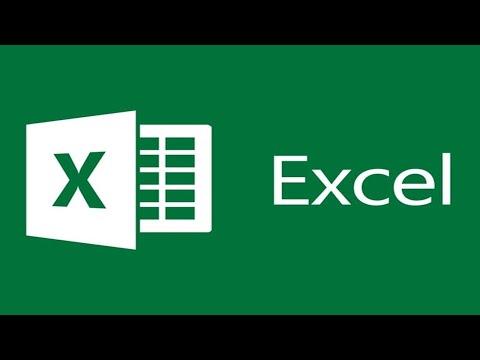I recently faced an issue that many users might encounter: the need to change the display language in Excel. I was working on a project that required me to collaborate with international colleagues. The default language settings on my Excel were in English, but the project demanded that the interface be in French to better align with our team’s needs. I found myself tangled in a web of confusion, trying to figure out how to make this change efficiently.
Initially, I was overwhelmed by the complexity of Excel’s settings. My first step was to open Excel and search through the menus, but I couldn’t find a straightforward option for changing the display language. I tried navigating through various tabs and settings without success. I even scoured the Excel help documentation and online forums, which were filled with conflicting advice and outdated instructions. It became apparent that I needed a clear, step-by-step guide to resolve this issue.
To tackle the problem, I decided to delve deeper into Excel’s language settings. Here’s how I eventually managed to change the display language. First, I opened Excel and went to the “File” tab located at the top left corner of the window. From there, I selected “Options,” which led me to a new window with various settings.
In the “Excel Options” window, I navigated to the “Language” section. This was where I needed to focus my attention. Under the “Office Display Language” heading, I saw a list of available languages. Unfortunately, my desired language, French, was not listed as an option. This realization prompted me to investigate further.
I discovered that Excel uses the language packs installed on my system. To add or change the display language, I needed to install the corresponding language pack. I visited the Microsoft Office support website and found the language pack download page. There, I selected the French language pack and downloaded it.
Once the download was complete, I ran the installation file and followed the on-screen instructions to install the language pack. After installing the French language pack, I returned to Excel and revisited the “Language” section under “Options.” This time, French appeared in the list of available display languages.
I selected French and clicked the “Set as Default” button. Excel prompted me to restart the application for the changes to take effect. I saved my work and restarted Excel. When the application reopened, the interface was now displayed in French, just as I needed.
This change not only facilitated better communication with my French-speaking colleagues but also enhanced my overall productivity. I realized that understanding how to manage language settings in Excel is crucial for anyone working in a multilingual environment. It allows you to customize your software experience to suit specific project requirements and improve collaboration.
Reflecting on this experience, I see how important it is to have a clear and structured approach when dealing with software settings. By methodically navigating through Excel’s options and installing the necessary language packs, I was able to resolve the issue efficiently. If you ever encounter a similar problem, I recommend following these steps: access the language settings in Excel, download the appropriate language pack from Microsoft’s website, and set your preferred language as default.
In conclusion, changing the display language in Excel might seem daunting at first, but with the right approach, it becomes a manageable task. By delving into the software’s settings and leveraging available resources, you can tailor your Excel experience to meet your needs and preferences. This approach not only helps in solving language-related issues but also enhances your overall efficiency and collaboration in a global workspace.