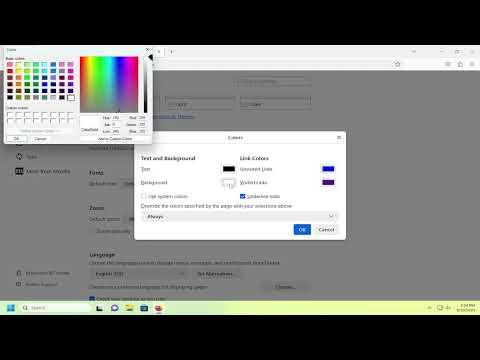I never really thought much about customizing my browser until one day, I found myself growing increasingly frustrated with the stark white background of Firefox. It wasn’t that the white background was inherently problematic, but it began to strain my eyes, especially during late-night browsing sessions. My work often involved long hours in front of the screen, and the glaring white seemed to amplify the strain rather than mitigate it. I’d read about dark mode options and various themes in different applications, but I hadn’t delved into how these could be applied specifically to Firefox.
So, one evening, as my eyes felt the burn from staring at that glaring white screen for too long, I decided to tackle this issue head-on. I was determined to find a way to change the background color in Firefox and make my browsing experience more comfortable and visually pleasing.
The first step was to explore the settings within Firefox itself. I went to the options menu by clicking on the three horizontal lines in the upper right corner of the browser. From there, I selected “Settings” and navigated to the “General” section. I skimmed through the available options but didn’t find anything directly related to changing the background color. This was a bit disheartening at first, but I was not ready to give up just yet.
Next, I decided to check the Firefox add-ons and extensions. I opened the Add-ons Manager by clicking the same menu and selecting “Add-ons and themes.” Here, I was greeted with a variety of extensions that promised to enhance or alter my browsing experience. I used the search bar to look for terms like “background color,” “theme,” and “customize,” which led me to a range of options.
One extension that caught my attention was called “Dark Reader.” This add-on promised to provide a dark mode for every website I visited, which seemed like a potential solution to my issue. I clicked “Add to Firefox” and confirmed the installation. Once it was added, I noticed a new icon in the toolbar. Clicking on this icon opened up a panel with various settings that allowed me to adjust the darkness level and contrast. It was a simple, elegant solution that immediately made my browsing experience more comfortable.
However, while the “Dark Reader” extension worked well for general web browsing, I wanted a more customized background color for my Firefox interface itself, not just for the websites. So, I delved further into Firefox’s theme options. I returned to the “Add-ons and themes” section and looked specifically for themes that altered the browser’s interface. I found a few themes that allowed for customization of colors and decided to try one.
I selected a theme that seemed to offer the flexibility I was looking for. After installing it, I could adjust the primary colors of the browser interface, including the background color of the tabs and the toolbar. This was a step in the right direction, but I wanted to ensure that the changes were exactly what I wanted. I spent some time tweaking the colors until I found a combination that was visually pleasing and easy on my eyes.
In addition to these adjustments, I also explored Firefox’s built-in accessibility settings. I discovered that I could enable a high contrast mode, which further helped reduce eye strain. This mode altered the color scheme of the browser to make text more readable against the background. Although this wasn’t precisely what I was looking for, it provided an additional layer of customization that enhanced my overall browsing experience.
Throughout this process, I realized that finding the ultimate solution required a combination of different tools and settings. “Dark Reader” helped with individual website backgrounds, while the theme customization adjusted the Firefox interface itself. The accessibility settings provided a final touch to improve readability and comfort.
By the end of my adjustments, I felt a significant difference in my browsing comfort. The white glare was replaced with a more soothing color scheme, and the dark mode provided a much-needed relief for my eyes during late-night sessions. My ultimate goal was to create a browsing environment that was both functional and pleasant, and I was pleased to find that with a bit of exploration and customization, I achieved just that.
If you’re experiencing similar issues with Firefox’s background color or overall appearance, I highly recommend trying out the “Dark Reader” extension, exploring different themes, and adjusting accessibility settings. These steps can collectively transform your browsing experience and help mitigate eye strain. It’s amazing how a few tweaks here and there can make such a big difference in everyday use.