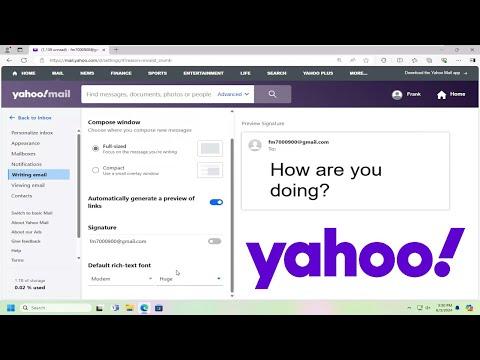I remember the first time I tried to make a significant change in the way my Yahoo Mail looked. It was a day like any other when I decided to send a rather important email, but as I typed out my message, I realized that the default font size was too small. It made reading and editing difficult, especially since I needed to ensure every detail was perfect. I had grown accustomed to having more control over the appearance of my emails, especially since I often dealt with lengthy correspondence and complex formatting. This led me to one of those moments when I needed to solve a problem that seemed deceptively simple yet required some navigation through the settings.
After a few quick searches, I realized that Yahoo Mail didn’t offer an immediately obvious way to adjust the font size directly within the email composition interface. This left me feeling a bit frustrated, as I was used to more customizable options in other email clients. However, I was determined to find a solution and take control over how my emails appeared.
The first step I took was to explore the Yahoo Mail settings thoroughly. I clicked on the gear icon in the upper-right corner of the Yahoo Mail interface, which opened up a drop-down menu. From there, I selected “More Settings,” which took me to a new page where various customization options were available. I hoped to find something related to font size under these settings.
The settings page was quite comprehensive, covering themes, filters, and other general preferences. I navigated to the “Writing email” section, which seemed like the most relevant place to find what I was looking for. Here, I was greeted with options related to email composition, such as default email formatting. However, there was no direct option to change the font size. This was disappointing, but it was clear that Yahoo Mail’s default settings might have limitations when it came to fine-tuning the appearance of the text.
Determined not to give up, I decided to try a different approach. I remembered that Yahoo Mail allowed the use of rich text formatting for emails. This feature, which is accessible during the email composition process, might offer a workaround for adjusting the font size. I started composing a new email and noticed that there was a formatting toolbar at the bottom of the email body. This toolbar included options for changing the font style, color, and size. By clicking on the font size dropdown menu, I could select a larger font size for the text in the email I was composing.
This solution, though effective for individual emails, meant that I had to adjust the font size each time I composed a new message. While it was useful for ensuring that specific emails were easier to read, it didn’t solve the problem of having a consistent font size for all my outgoing emails. I needed a more permanent solution to set a default font size that would apply to every email I sent.
Next, I decided to explore if there were any browser extensions or third-party tools that could offer more customization options for Yahoo Mail. After a bit of research, I came across several extensions designed to enhance the functionality of Yahoo Mail. Some of these extensions promised greater control over email formatting, including font sizes. I chose a reputable extension that had good reviews and installed it in my browser.
Once the extension was installed, I opened Yahoo Mail and tested its features. The extension provided additional options in the email composition interface, allowing me to set a default font size that applied to all my emails. This was exactly what I had been looking for. With the extension, I could customize the appearance of my emails to better suit my needs, without having to manually adjust the font size each time.
The solution I found not only made it easier to manage the appearance of my emails but also improved my overall email experience. I was now able to send emails with a font size that was comfortable for reading and consistent across all my messages. This was a significant improvement over the default settings that Yahoo Mail offered.
In the end, the process of finding a solution involved a combination of exploring Yahoo Mail’s built-in settings, utilizing rich text formatting for individual emails, and leveraging third-party tools for a more comprehensive fix. While it required some effort and experimentation, the result was worth it. I learned that sometimes the best solutions involve a bit of creativity and persistence, especially when dealing with software that may not offer all the features we need right out of the box.
Looking back, I’m glad I didn’t get discouraged by the initial limitations. The experience taught me to approach problems with a flexible mindset and to explore various avenues for solutions. Whether it’s adjusting font sizes in Yahoo Mail or tackling any other challenge, I now feel more equipped to find effective solutions and make the most of the tools available to me.