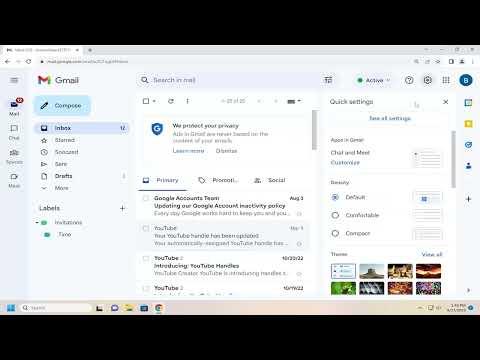When I decided to change Gmail’s default text style, I realized that it was a great way to personalize my email communication and make it more visually appealing. I had always wanted to move away from the standard, default text style that Gmail uses, which can sometimes feel a bit bland and uninspired. I wanted to add a bit of my personal flair to my emails and make them stand out a little more. After some exploration and experimentation, I figured out how to adjust the default text style in Gmail, and I’m excited to share the process with you.The journey began with a basic understanding of how Gmail handles text formatting. By default, Gmail uses a simple, clean font that is designed to be easily readable across various devices. However, this default style doesn’t offer much in terms of personalization. I wanted to explore how I could change this and make my emails look a bit more unique.The first step I took was to log into my Gmail account. It’s essential to start from the main interface where I can access all the settings. Once I was logged in, I navigated to the gear icon located in the upper right corner of the screen. This icon represents the settings menu. Clicking on it revealed a dropdown menu, and from this menu, I selected “See all settings” to access the full settings page.In the settings menu, there were several tabs to choose from, but my focus was on the “General” tab. This is where Gmail houses a lot of the basic settings that affect how emails are composed and displayed. I scrolled down through this section until I found the “Default text style” setting. This was the key to changing the appearance of my email text.The “Default text style” setting allowed me to customize the font style, size, and color of my email text. I started by clicking on the small dropdown menu next to the “Default text style” label. This dropdown gave me a range of options for different fonts. I experimented with a few fonts to see how they looked. Some fonts were more formal and professional, while others were casual and fun. I chose a font that I felt best represented my personal style and the tone I wanted to convey in my emails.Next, I adjusted the font size. The default size was fine, but I wanted to make sure my text was not too small or too large. The font size option allowed me to choose from several preset sizes. I picked a size that felt balanced and made the text easy to read without being overwhelming.Color was another important aspect of text styling. I wanted my emails to have a bit of color, but not to the point where they became hard to read. Gmail’s text color options provided a palette of different shades. I selected a color that complemented my chosen font and fit well with the overall design of my emails.After making these adjustments, I clicked “Save Changes” at the bottom of the settings page. This was a crucial step to ensure that all the changes I made were applied to my default text style. It was important to save the changes so that every email I composed from that point forward would use the new text style settings.Once I saved the changes, I started composing a new email to see how my updated default text style looked in action. I was pleased to see that the new font, size, and color were applied automatically to the email body. It was clear that my changes had been implemented successfully. The new style made the email look more engaging and tailored to my preferences.Throughout this process, I learned a few things. First, personalizing text style in Gmail is straightforward and can significantly impact the visual appeal of your emails. It’s a simple way to make your emails stand out and reflect your personality. Second, it’s important to find a balance between creativity and readability. While it’s fun to experiment with different fonts and colors, ensuring that your text remains clear and easy to read is crucial.In conclusion, changing Gmail’s default text style is a practical and enjoyable way to enhance your email communication. By adjusting the font, size, and color, you can make your emails more visually appealing and better reflect your personal style. The process is simple and intuitive, and with just a few clicks, you can make a noticeable difference in how your emails look. I’m glad I took the time to explore this feature and make my email experience a bit more personalized and enjoyable.
How to Change Gmail’s Default Text Style [Guide]