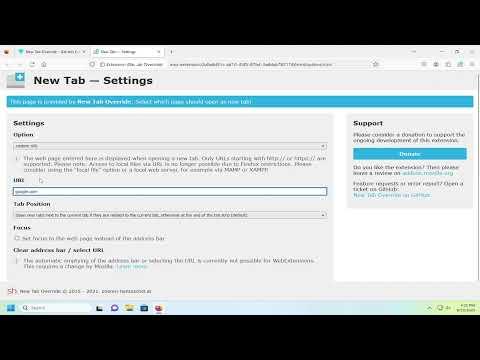I recently found myself in a bit of a dilemma while using Firefox. I had always been accustomed to seeing Google as my default search engine and homepage across all my devices. However, when I started using Firefox on a new computer, I noticed that the new tab page wasn’t displaying Google at all. Instead, it showed a blank page or some other default content that I found quite inconvenient. I wanted to make Google my new tab page to streamline my browsing experience, so I set out to figure out how to accomplish this.
Initially, I wasn’t sure where to begin. I had spent quite a bit of time trying to navigate through the Firefox settings and options, but the process didn’t seem straightforward. I had heard that it might be possible to customize the new tab page, but I wasn’t entirely clear on how to go about it. This lack of clarity was frustrating because I knew that setting Google as my new tab page would make my browsing experience more efficient and familiar.
To address this issue, I decided to take a systematic approach. First, I opened Firefox and clicked on the menu button, which is represented by three horizontal lines in the upper-right corner of the browser window. From the menu that appeared, I selected “Options” to access the browser settings. This was the starting point for modifying how new tabs would behave.
In the Options window, I focused on the section labeled “Home.” This section seemed like the logical place to look since it dealt with the default behavior of the browser’s start page and new tabs. I was particularly interested in the option for the new tab page, as this was where I needed to make changes.
Under the “Home” section, there were several choices for customizing the behavior of new tabs. I found the option labeled “New tabs” and clicked on it to see what customization options were available. To my disappointment, there wasn’t a direct option to set Google as the new tab page in the settings. This meant I needed to explore other methods to achieve my goal.
Determined not to be discouraged, I decided to look for an extension or add-on that could help me customize my new tab page. Firefox has a wide range of extensions available, and I hoped there might be one designed specifically for setting a custom URL for new tabs. I visited the Firefox Add-ons website and searched for terms like “new tab page” and “custom new tab.”
After a bit of searching, I came across an extension called “New Tab Override.” This extension seemed to offer exactly what I needed. It allowed users to specify a custom URL for the new tab page, which in my case, would be Google. I decided to give it a try and clicked on the “Add to Firefox” button to install the extension.
The installation process was quick and straightforward. Once the extension was installed, I accessed its settings by clicking on the extension icon in the toolbar. In the settings menu, there was a field where I could enter the URL that I wanted to appear when opening a new tab. I entered “https://www.google.com” into this field, which is Google’s homepage. After saving the changes, I closed the settings window and opened a new tab to test whether the changes had taken effect.
To my satisfaction, the new tab page now displayed Google’s homepage, just as I had intended. It was a simple and effective solution to the problem I had encountered. The process of finding and installing the right extension made the task much easier than navigating the built-in settings alone.
Reflecting on the experience, I realized how important it is to explore all available options when dealing with browser customization. Although Firefox’s built-in settings didn’t offer a direct way to set Google as the new tab page, utilizing extensions proved to be a viable solution. It was a reminder that sometimes, external tools and add-ons can provide functionalities that are not immediately obvious within the default settings.
Overall, changing the new tab page to Google in Firefox turned out to be a manageable task with the help of a suitable extension. It improved my browsing experience significantly, aligning it with what I was used to and making it more convenient to access Google right from every new tab. For anyone facing a similar issue, I would recommend exploring Firefox’s extension library as a first step, as it can often provide effective solutions to customization needs.