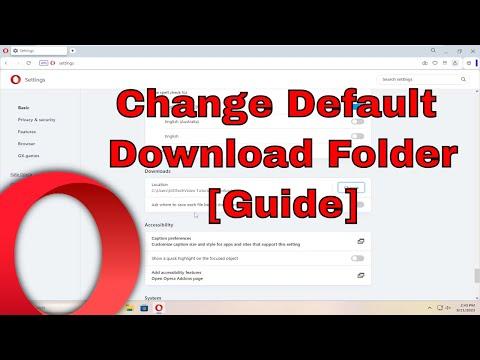I remember the day I first encountered the problem of changing the default download folder in Opera Browser. It was a regular afternoon, and I was knee-deep in work, trying to get files downloaded and organized. I had just switched to Opera from another browser and was still getting used to its interface and settings. As I clicked to download a file, I realized that the default folder where Opera was saving my downloads was not where I wanted them to be. My old browser had a straightforward way of changing this, but Opera seemed to be a bit of a puzzle.
I had already tried to navigate through the settings menu, expecting to find a simple option to adjust the download location. But there was no clear indication of where to go. The frustration grew as I realized I would have to dive deeper into the browser’s settings to make this change. I knew it wasn’t going to be as simple as just a single click or a straightforward option, but I was determined to find a solution.
So, I decided to take matters into my own hands and explore every nook and cranny of Opera’s settings. I opened the browser and started by clicking on the Opera logo in the top left corner of the screen. This action brought up a menu with several options. Among these, I selected “Settings,” which is the section where you can customize various aspects of your browsing experience.
In the Settings menu, I was greeted by a plethora of options, which initially felt overwhelming. I knew that the specific option I was looking for would be buried somewhere within these settings. I took a deep breath and began to systematically explore the sections. I found the “Basic” tab, which seemed like a good place to start. However, it only provided basic settings and didn’t have what I was looking for.
I then decided to look for something more advanced or specific. I remembered that in other browsers, the download settings were often found under “Advanced” or similar categories. So, I continued my search and stumbled upon a section labeled “Advanced.” Clicking on this, I was relieved to find that it expanded into a range of additional settings.
Within the “Advanced” section, I scrolled through various options, each more detailed than the last. I finally found a subsection named “Downloads.” This was where the solution to my problem lay. Clicking on “Downloads,” I was presented with a few options related to how files are handled when downloaded.
Here, I found an option labeled “Download location” with a button that allowed me to change the folder where my files would be saved. I clicked on this button and was prompted to choose a new folder. I navigated to the desired location on my computer, selected the folder I wanted, and confirmed my choice.
With this change made, I decided to test it out to ensure everything was working as expected. I downloaded a file to see if Opera would now save it to the new location. To my satisfaction, the file appeared in the folder I had selected. This small victory was a relief, and it made my workflow smoother since I no longer had to manually move files from the default download location to where I needed them.
Reflecting on the process, I realized that while it took a bit of searching and exploring, the solution was relatively straightforward once I knew where to look. Opera’s settings, like many modern browsers, are packed with features and options, and sometimes it requires a bit of digging to find exactly what you need.
For anyone else facing a similar challenge with changing the default download folder in Opera, I’d recommend following these steps. Start by opening the Opera browser and navigating to the settings by clicking on the Opera logo and selecting “Settings” from the menu. Then, proceed to the “Advanced” section and find the “Downloads” subsection. Here, you will find the option to change the download location. Click on it, choose your preferred folder, and confirm the change.
This experience not only helped me get my downloads organized but also gave me a better understanding of Opera’s settings and features. It’s always a good feeling to solve a problem on your own, and in this case, it was a reminder of the importance of exploring and familiarizing oneself with the tools and software we use daily.
In the end, navigating the settings of a new browser can sometimes be a bit of an adventure, but it’s one that pays off by making your experience more tailored and efficient. I’m glad I took the time to figure out how to change the default download folder, and it has made managing my files much easier.