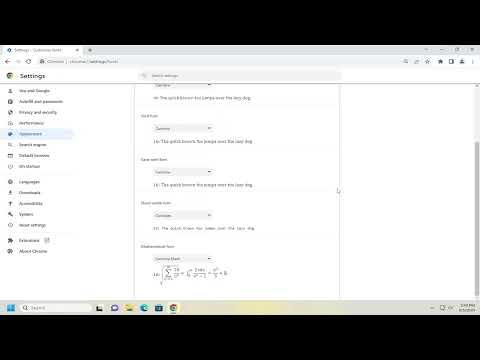Changing the default font style in Google Chrome is a straightforward process, but it requires a bit of diving into the browser’s settings. First, let me walk you through the steps to customize your font style so you can enhance your browsing experience according to your preferences.To begin with, open Google Chrome on your computer. Look for the three vertical dots at the top-right corner of the browser window. Click on these dots to open the menu, and then select “Settings” from the dropdown list. This will direct you to the settings page where you can manage various aspects of your browser.Once you are on the settings page, you need to delve deeper into the customization options. Scroll down until you find the “Appearance” section. Within this section, look for a subcategory labeled “Customize fonts” or something similar. Click on this link to access the font customization options.In the “Customize fonts” section, you’ll see different settings for font style. These options typically include Standard font, Serif font, Sans-serif font, and Fixed-width font. Each category allows you to select a font style from a dropdown menu. To change the default font style, click on the dropdown menu next to the category you wish to customize.For example, if you want to change the font style for standard text on websites, select the “Standard font” dropdown menu. Here, you will see a list of available fonts. Choose the font that you prefer from this list. You can also adjust the font size if needed by using the slider or input box next to the font style selection.Repeat this process for the other font categories if you want to customize them as well. Once you’ve selected your preferred fonts, you can preview the changes by visiting various websites. This will give you an idea of how the new fonts appear on different types of web content.If you want to take it a step further and delve into more advanced font settings, you can explore the “Web Content” section in Chrome’s settings. Here, you might find additional options for font size and page zoom that can complement your font style changes. Adjusting these settings can ensure that your new font style looks good across all types of web pages.After you’ve made all the changes, be sure to close the settings tab. Your new font preferences will be applied to all websites you visit. If you ever decide to revert to the default font style or make further adjustments, you can simply return to the “Customize fonts” section in the settings and make the necessary changes.In summary, changing the default font style in Google Chrome involves accessing the browser’s settings, navigating to the “Customize fonts” section, and selecting your preferred fonts for different text categories. By following these steps, you can tailor your browsing experience to match your personal taste and improve readability. This ultimate customization can make your time online more enjoyable and visually appealing.
How to Change the Default Font Style in Google Chrome [Tutorial]