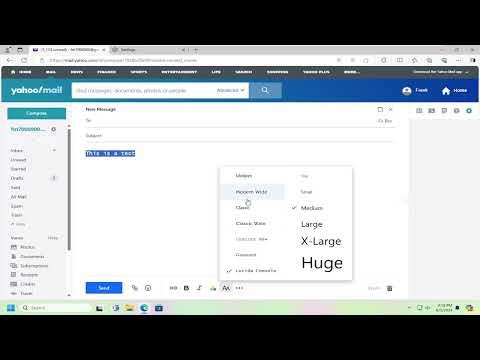I remember when I first stumbled upon the issue of changing the text font in Yahoo Mail. I was in the middle of drafting a critical email to a client, and I realized that my default font didn’t quite reflect the professionalism I was aiming for. It felt like a small detail, but I knew it could make a significant difference in the impression I was making. After some searching and experimenting, I figured out how to change the text font in Yahoo Mail, and I’d like to share the solution that worked for me.
Initially, I thought changing the font in Yahoo Mail would be as simple as adjusting the settings in the email composition window. However, I quickly discovered that Yahoo Mail doesn’t offer a direct way to change the font style for all emails universally. Instead, the process involves using the formatting options available when composing or replying to emails. It took me a bit of trial and error to get it right, but I managed to find a method that allows for some level of customization.
Here’s how I went about changing the text font in Yahoo Mail:
-
Open Yahoo Mail and Start Composing a New Email: The first step is to log into your Yahoo Mail account. Once you’re in, click on the “Compose” button to open a new email draft. This is where you’ll be able to experiment with different formatting options.
-
Access the Formatting Toolbar: When you start a new email, you’ll notice a formatting toolbar at the bottom of the composition window. It’s usually located directly above the area where you type your email. The toolbar contains various options such as bold, italic, underline, and text color.
-
Change the Font Style: To change the font style, look for the font dropdown menu on the formatting toolbar. It typically shows the current font name and size. Click on this dropdown menu to reveal a list of available fonts. Yahoo Mail provides a selection of fonts you can choose from, though it may not be as extensive as those found in other email clients or word processors.
-
Select Your Preferred Font: Once you open the font menu, scroll through the list to find a font that suits your needs. Yahoo Mail offers several standard fonts such as Arial, Times New Roman, and Verdana. Choose the one you prefer by clicking on it. The text in your email draft should immediately update to reflect the new font style.
-
Customize Other Formatting Options: If you want to further customize your email, you can adjust the font size, color, and apply other text formatting options using the toolbar. For example, you might want to change the font size to make your text more readable or use a specific color to highlight important information.
-
Repeat for Each Email: Since Yahoo Mail does not allow you to set a default font for all outgoing emails, you’ll need to repeat these steps each time you compose a new email. It can be a bit cumbersome if you regularly need to change the font, but it’s a straightforward process once you get the hang of it.
-
Consider Using Templates: If you often send emails that require specific formatting, you might want to consider using templates. While Yahoo Mail doesn’t have a built-in template feature, you can create a draft with your desired formatting and save it as a template. Whenever you need to send a similar email, you can copy and paste the draft, making adjustments as needed.
-
Review Your Email Before Sending: After you’ve set the font and made any other formatting changes, take a moment to review your email before sending it. Ensure that the formatting looks as you intended and that the text is clear and professional. It’s always a good idea to proofread your email to catch any errors or formatting issues.
Though the process of changing the text font in Yahoo Mail isn’t as seamless as it could be, these steps allowed me to achieve the customization I needed. By using the formatting toolbar and carefully selecting the right font, I was able to present a polished and professional appearance in my emails. It’s a small change, but one that can make a noticeable difference in how your messages are perceived.
If you find yourself needing more advanced email formatting options in the future, you might want to explore other email clients or services that offer greater flexibility in text customization. For now, Yahoo Mail’s formatting tools should be sufficient for making your emails stand out and look just the way you want them to.