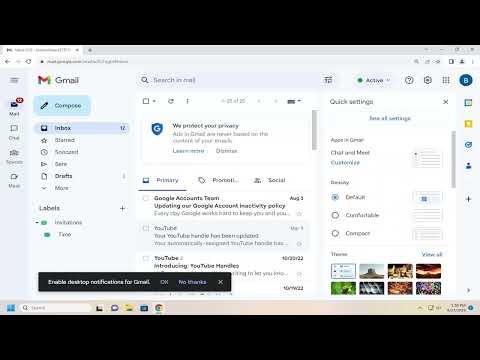I vividly remember the moment I first encountered the issue of adjusting the Undo Send time period in Gmail. It was a rather ordinary afternoon when I was rushing through my emails, trying to finish up a few tasks before an important meeting. I was typing a message to a client, and just as I clicked the “Send” button, I realized I had made a significant error in the content. Panic set in as I frantically looked for a way to retract the email. Thankfully, Gmail’s Undo Send feature caught the message just in time, but it was only for a brief moment. I thought, “What if I could extend this time frame?” So began my quest to find out how to change the Undo Send time period in Gmail.
The first step in resolving this issue was to dive into Gmail’s settings. I started by opening Gmail on my computer, which is where I usually manage most of my email activities. The layout is pretty intuitive, but I wasn’t entirely sure where to locate the settings for Undo Send. I clicked on the gear icon in the upper-right corner of the Gmail interface, which brought up a dropdown menu. From there, I selected “See all settings” to open the full settings menu.
Navigating through the settings took a bit of time. The settings menu is divided into several tabs, and I needed to find the specific tab that housed the Undo Send feature. After a bit of searching, I found the “General” tab, which is where many of Gmail’s customizable settings are located. I scrolled down the list of options until I came across the “Undo Send” section. It wasn’t immediately obvious that this was where I could change the time period, so I had to read through the description carefully.
Once I located the Undo Send section, I was relieved to see that there was indeed an option to adjust the time period. The feature was set to a default of 5 seconds, which, while helpful, was too short for my needs. I wanted a bit more time to correct any mistakes. I clicked on the dropdown menu next to “Undo Send” and saw options for 5, 10, 20, and 30 seconds. Each option represented the maximum time I would have to retract an email after hitting the send button.
I decided to opt for the 30-second option, as it seemed like a reasonable balance between having enough time to catch mistakes and not delaying the delivery of emails too much. After selecting the 30-second option, I scrolled down to the bottom of the settings page and clicked on the “Save Changes” button to apply my new settings.
With the settings adjusted, I tested out the new Undo Send time period. I sent a few test emails to myself and, as expected, the undo option now allowed for a full 30 seconds before the email was permanently sent. This change was incredibly reassuring, especially knowing that I had ample time to review and retract emails if needed. It significantly reduced the stress of worrying about making mistakes in my emails.
Reflecting on the process, I was struck by how simple yet impactful such a minor adjustment could be. The ability to extend the Undo Send time period in Gmail offered me greater confidence and peace of mind. I no longer felt pressured to catch errors in the split second before the email was sent. Instead, I could take a moment to ensure that everything was in order before the email was finalized.
In addition to the practical benefits, this experience also underscored the importance of exploring the settings of tools we use daily. Many features are tucked away in settings menus, and knowing how to customize these options can enhance productivity and user satisfaction. This minor tweak to the Undo Send time period is just one example of how small adjustments can make a big difference in our workflow.
In summary, adjusting the Undo Send time period in Gmail was a straightforward process that significantly improved my email management. By navigating to the settings, selecting the desired time frame, and saving the changes, I was able to extend the period during which I could retract a sent email. This added flexibility allowed me to feel more confident in my communications and reduced the likelihood of sending emails with errors. Overall, this simple adjustment made a notable difference in my daily email routine and highlighted the value of customizing settings to fit personal needs.