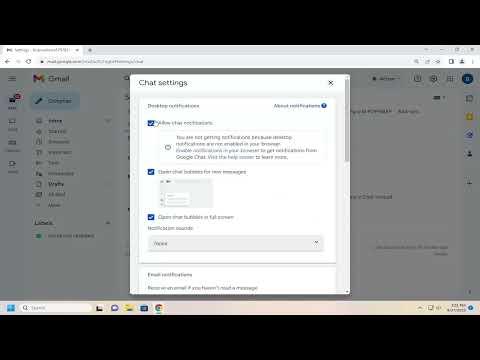To change your Gmail chat settings, follow these steps. First, open Gmail on your computer and ensure you are logged into your account. On the upper right corner of the screen, you’ll see a gear icon. Click on this icon to access the Settings menu. In the drop-down menu, select “See all settings” to access the full settings options.
Navigate to the “Chat and Meet” tab. Here, you will find options to adjust settings related to Google Chat and Google Meet. If you want to turn off Google Chat or change your chat settings, you can do so by selecting the appropriate options from this tab.
To delve deeper, under the “Chat and Meet” settings, you can choose to disable Google Chat entirely by selecting “Chat off.” This will turn off all chat functionalities in Gmail, and you won’t receive any notifications for chat messages.
Alternatively, if you prefer to keep Google Chat enabled but adjust how it appears, you can opt for “Chat on” and then customize the settings according to your preferences. For instance, you can adjust notifications by going to “Notification settings” and selecting how you want to be notified about new messages.
For more control, you can also adjust settings related to the visibility of your status and whether or not you want to appear active to others. This is managed within the same “Chat and Meet” tab by selecting “Status” and choosing from the options available.
Once you have made your changes, don’t forget to scroll down and click “Save Changes” to ensure your new settings are applied. This will take effect immediately, and you can start using Gmail with your new chat configurations.
If you use Gmail on mobile devices, the process is slightly different. Open the Gmail app and tap the menu icon (three horizontal lines) in the top left corner. Scroll down and tap on “Settings.” Choose your account and then tap on “Chat settings.” From here, you can toggle Google Chat on or off and adjust other chat-related settings.
In conclusion, adjusting your Gmail chat settings can significantly enhance your email experience. By taking control of these settings, you ensure that your communication preferences are met and that Gmail works the way you want it to.