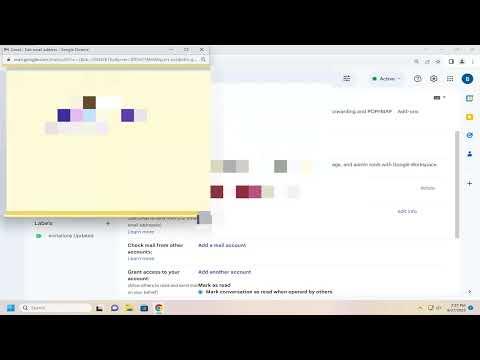Changing your Gmail display name can be surprisingly straightforward, though it’s a step that many overlook until they need to make a change for professional or personal reasons. I recently had to update my own display name on Gmail, and I found the process to be quite manageable once I walked through it step by step. If you’re looking to change your Gmail display name, here’s a detailed guide based on my experience that should help you navigate the process smoothly.
First, I started by logging into my Gmail account. It’s always a good idea to ensure you’re working from the right account before making any changes, especially if you manage multiple Gmail addresses. Once I was logged in, I headed over to the upper-right corner of the Gmail interface where my profile picture was located. Clicking on my profile picture revealed a dropdown menu. From this menu, I selected “Manage your Google Account,” which took me to the Google Account settings page.
On the Google Account settings page, I looked for the “Personal info” tab in the left-hand navigation menu. Clicking on this tab led me to a section where various personal details about my account were listed, including my name, email address, and profile picture. Under the “Profile” section, I found my current display name. It was here that I realized I could easily update my name by clicking on it.
When I clicked on my name, a pop-up window appeared, allowing me to enter a new display name. This is where the process began to feel more personalized. I typed in my preferred display name and made sure that it appeared exactly how I wanted it. Since I wanted my new display name to reflect a more formal tone, I chose to update it to my full name, which I felt was more appropriate for professional correspondence.
After entering the new display name, I clicked on the “Save” button to confirm the changes. This action updated my display name across all Google services that use this account, including Gmail. However, I knew that the change wouldn’t be immediate in the sense that it might take a little while for the new name to appear consistently everywhere. Patience is key here, as Gmail and other Google services sometimes need a bit of time to synchronize the new information across their platforms.
One important detail to remember is that changing your display name does not affect your email address or any of your existing emails. The email address remains the same, and all previous emails sent from your account will still show your old display name. This is crucial to keep in mind if you are concerned about how past communications will be displayed.
Additionally, if you’re using Gmail in a professional setting, such as through a Google Workspace account provided by your employer, there might be different protocols or restrictions. In my case, I was using a standard Gmail account, so the process was quite straightforward. However, if you’re part of a business or educational institution, you might need to consult with your IT department or administrator to make changes to your display name.
After changing my display name, I also made sure to update my signature in Gmail. If you use a signature in your emails, it’s a good idea to update it to reflect your new display name. To do this, I went to Gmail settings by clicking on the gear icon in the upper-right corner of the Gmail interface and selecting “See all settings.” Under the “General” tab, I found the “Signature” section, where I updated my signature to include my new display name.
Another point to consider is that while updating your display name, it’s wise to review your email account settings and privacy preferences. Sometimes changes to your display name can make you rethink how you present yourself online and what level of personal information you’re comfortable sharing. I took this opportunity to ensure that my account’s security settings were up-to-date and that my recovery options were current.
As a final step, I sent a test email to myself to see how the new display name looked in the recipient’s inbox. This allowed me to verify that everything appeared as expected and that my new display name was displayed correctly. If you’re changing your display name for professional reasons, it might also be helpful to inform colleagues or contacts about the change, just to avoid any confusion.
In summary, changing your Gmail display name is a simple process that involves logging into your Google Account settings, navigating to the “Personal info” section, updating your name, and saving the changes. Although it’s a minor adjustment, it can have a significant impact on how you are perceived in your emails and professional communications. By following these steps and keeping a few additional considerations in mind, you can ensure that your display name reflects your current identity and meets your needs.