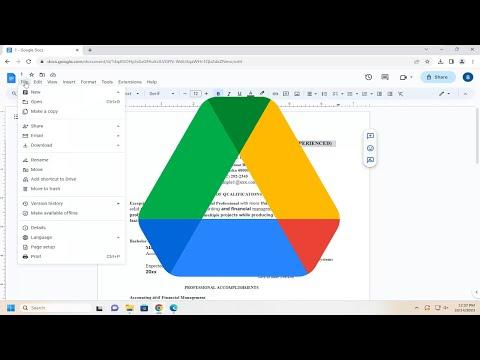I never thought I’d need to track down the creation date of a Google Doc, but there I was, caught in a situation where knowing exactly when a document was first made became crucial. It all started when I was working on a project with a team, and we needed to review the evolution of our shared documents to ensure that our timelines and contributions were accurately recorded.
I had been using Google Docs extensively for years, creating and editing documents almost daily. As part of a project audit, I realized that we had several versions of key documents, and I needed to verify their creation dates to ensure that our project records were consistent and transparent. The problem was, Google Docs doesn’t display creation dates prominently in the interface, and I had to figure out how to find this information.
At first, I thought it might be a simple process. I searched through Google Docs’ help articles and forums, hoping for a straightforward solution. I quickly learned that there is no direct way to see the creation date of a document in Google Docs itself. This discovery left me feeling a bit frustrated, but I wasn’t ready to give up. I decided to dig deeper and explore alternative methods to find out when these documents were first created.
The first approach I took was to check the document’s version history. Google Docs has a feature that allows users to view the history of changes made to a document. While this wasn’t exactly what I was looking for, it seemed like a good starting point. To access the version history, I opened the document and clicked on “File” in the upper left corner. Then, I selected “Version history” and clicked on “See version history.”
In the version history pane, I could see a list of changes made to the document, including the dates and times. However, this didn’t provide the creation date, just the history of edits. While useful for tracking changes, it didn’t help me pinpoint the original creation date. Still, it was a step in the right direction, and it gave me some clues about when the document was first started.
Realizing that the version history wasn’t enough, I turned to Google Drive for more information. I opened Google Drive and located the document in question. I right-clicked on the file and selected “View details.” This action brought up a panel on the right side of the screen showing various details about the document, such as its last modified date and the file owner. Although this didn’t show the exact creation date, it did provide additional context that might be helpful.
I then decided to check the document’s metadata, which is often where creation dates are recorded. To do this, I needed to download the document and inspect its properties on my local computer. I downloaded the document by right-clicking on it in Google Drive and selecting “Download.” Once the file was saved to my computer, I right-clicked on the downloaded file and selected “Properties” on Windows or “Get Info” on macOS.
In the properties window, under the “Details” tab on Windows or “More Info” section on macOS, I looked for any information related to the creation date. Unfortunately, this method didn’t yield the creation date either. The metadata I found mostly showed the last modified date and other attributes, but not the original creation date.
Determined to find a solution, I decided to explore Google Drive’s API. Google Drive’s API allows developers to access various file properties programmatically. Since I had some experience with programming, I thought I could use the API to retrieve the creation date. I started by reviewing Google Drive’s API documentation and writing a small script to fetch file metadata, including the creation date.
The API provided a way to get detailed information about files stored in Google Drive, including their creation dates. I used the API to query the file in question and retrieved the creation date successfully. The process involved setting up a Google Cloud project, enabling the Drive API, and using OAuth 2.0 for authentication. Once I got the hang of it, the script ran smoothly, and I was able to see the creation date in the response.
For anyone unfamiliar with programming or not inclined to use the API, this approach might seem daunting. But in my case, it was the most effective way to get the information I needed. If you’re comfortable with programming or willing to learn, the Google Drive API is a powerful tool for retrieving file metadata.
In the end, I was able to gather the information I needed and ensure that our project records were accurate. While the process wasn’t as straightforward as I had hoped, it was a valuable learning experience. I discovered that, although Google Docs doesn’t provide an easy way to view creation dates directly, there are workarounds available. Checking version history, viewing file details in Google Drive, and using the API were all steps that helped me achieve my goal.
If you ever find yourself needing to know the creation date of a Google Doc, keep in mind that the process might involve some creative problem-solving. Whether you opt for exploring version history, checking file details, or diving into Google Drive’s API, there are methods to uncover this information and ensure your records are complete and accurate.