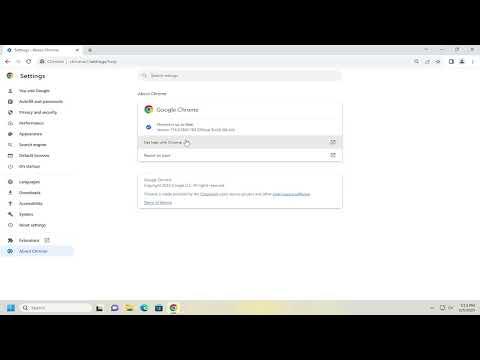To check the version and update Google Chrome, follow these steps:
First, open Google Chrome on your computer. Once it’s open, look at the top right corner of your browser window and locate the three vertical dots, which are known as the “More” button. Click on this button to open a drop-down menu. From the menu, hover your cursor over the “Help” option, which will reveal a submenu. In this submenu, click on “About Google Chrome.”
This action will take you to a new page where Chrome will automatically start checking for updates. You’ll see a progress bar or a message indicating that the browser is searching for the latest version. If Chrome finds an update, it will start downloading it immediately. Depending on your internet connection and the size of the update, this process might take a few minutes.
Once the update is downloaded, Chrome will prompt you to relaunch the browser to apply the update. Click on the “Relaunch” button to restart Chrome and complete the installation. Your browser will close and reopen, and you’ll be running the latest version of Google Chrome.
If Chrome was already up to date, you’ll see a message stating that your browser is up to date. It’s a good idea to periodically check for updates, as they often include important security fixes and new features that can improve your browsing experience.
Additionally, for mobile devices, updating Chrome is slightly different. On an Android device, open the Google Play Store, search for Google Chrome, and if an update is available, you’ll see an “Update” button. Tap it to download and install the latest version. On an iOS device, open the App Store, search for Google Chrome, and tap the “Update” button if it appears.
Keeping your browser up to date ensures that you benefit from the latest security patches, performance improvements, and features. It’s a simple but crucial step in maintaining a smooth and secure browsing experience.