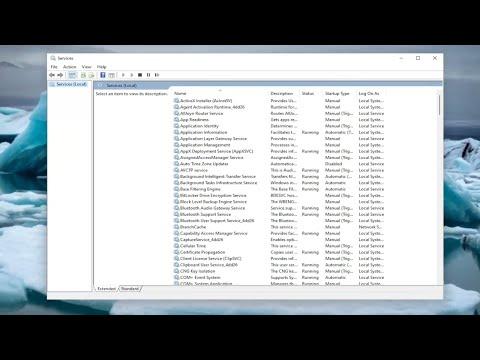I was working on my computer one day when I encountered an issue that seemed to be a bit of a mystery. My internet connection was behaving erratically, and it was frustrating. Websites would intermittently fail to load, and my connection to the network was unstable. I had tried a few troubleshooting steps, but nothing seemed to resolve the problem. After some research, I stumbled upon a possible solution: clearing the ARP cache.
I had heard of the ARP cache before, but I wasn’t entirely sure what it was or how it worked. As it turns out, the Address Resolution Protocol (ARP) is a network protocol used to map IP addresses to physical MAC addresses in a local network. The ARP cache is essentially a table that stores these mappings temporarily to speed up network communication. Sometimes, this cache can become outdated or corrupt, which might lead to connectivity issues like the ones I was experiencing.
So, I decided to tackle the problem head-on by clearing the ARP cache. I had recently upgraded to Windows 11, so the steps I followed were slightly different from previous versions of Windows, but I managed to navigate through the process successfully. Here’s a step-by-step account of how I went about it.
First, I needed to open the Command Prompt with administrative privileges. To do this, I clicked on the Start menu and typed “Command Prompt” into the search bar. I right-clicked on the Command Prompt application that appeared in the search results and selected “Run as administrator.” A User Account Control prompt popped up, asking for permission to allow the Command Prompt to make changes to my computer. I clicked “Yes” to proceed.
Once the Command Prompt window was open with administrative privileges, I was ready to execute the necessary commands. The command to clear the ARP cache is fairly simple. I typed netsh interface ip delete arpcache into the Command Prompt and pressed Enter. This command tells Windows to delete all entries from the ARP cache.
After executing the command, I didn’t see any immediate confirmation message, but I assumed the operation was successful. To be sure, I decided to check the ARP cache before and after running the command to verify that it had been cleared. I typed arp -a into the Command Prompt and pressed Enter. This command displays the current ARP cache entries. The list showed several IP-MAC address mappings that had been stored in the cache.
I then ran the command to clear the ARP cache again and used the arp -a command once more to check if the entries had been removed. To my satisfaction, the list was now empty, indicating that the ARP cache had indeed been cleared.
With the ARP cache cleared, I restarted my computer to ensure that the changes took effect. Once my system booted back up, I tested my internet connection again. Websites loaded more smoothly, and my network connection seemed much more stable. It was clear that clearing the ARP cache had resolved the connectivity issues I had been experiencing.
In retrospect, the process was straightforward, though it required a bit of technical knowledge to understand the role of the ARP cache and how to manage it. I felt a sense of accomplishment in resolving the issue on my own, especially given that the solution involved a command-line operation which might seem intimidating to some.
To summarize, clearing the ARP cache in Windows 11 involves opening the Command Prompt with administrative privileges and executing the command netsh interface ip delete arpcache. Checking the cache before and after running the command with arp -a helps to confirm that the entries have been cleared. Restarting the computer ensures that the changes take effect, potentially resolving network connectivity issues caused by an outdated or corrupt ARP cache.
This experience taught me the importance of understanding and managing various system components and tools, even if they are as specific as the ARP cache. It was a valuable lesson in troubleshooting network issues and gave me a better grasp of how to maintain a stable and efficient network connection.