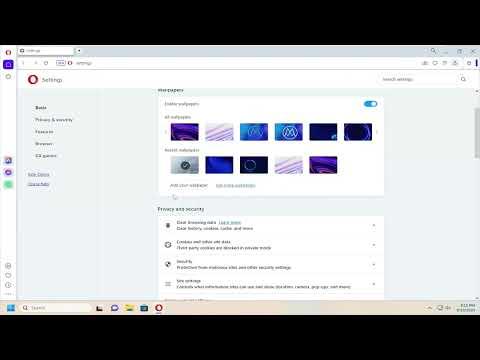I recently found myself struggling with a problem that many might consider minor, yet it became quite a headache for me. I had been experiencing slowdowns and occasional glitches in my Opera browser, and I couldn’t pinpoint the cause. After some research and frustration, I discovered that my browsing data might be the culprit. It turns out that accumulated cache, cookies, and history could significantly affect browser performance. Determined to resolve this issue, I set out to clear my browsing data in Opera, and here’s how I navigated through the process.
The first step I took was to open the Opera browser on my computer. It’s always a good idea to start with a fresh instance of the browser to ensure that no processes are interfering with the changes I intend to make. Once Opera was up and running, I clicked on the Opera logo located in the top-left corner of the browser window. This action opened a drop-down menu with various options.
From this menu, I selected the “Settings” option. This action directed me to the settings page, which is essentially the control center for the browser where all customization and management tasks are performed. On the left side of the settings page, I found several categories such as “Basic,” “Privacy & Security,” and “Advanced.” My focus was on the “Privacy & Security” section because it encompasses all features related to managing browsing data.
Within the “Privacy & Security” section, there was a subsection labeled “Clear browsing data.” I clicked on this option to access the data clearing settings. A new dialog box popped up, presenting me with various choices for clearing data. This box was both a little overwhelming and reassuring, as it gave me control over which types of data I wanted to remove.
The first choice was the time range for which I wanted to clear the data. The options ranged from “Last hour” to “All time.” I decided to select “All time” because I wanted to ensure that everything was thoroughly cleared, not just recent data. Next, I had to choose what specific types of data I wanted to clear. There were several checkboxes available, including options for clearing browsing history, cookies and other site data, cached images and files, passwords, and more.
Since my issue was related to performance, I decided to check the boxes for “Cookies and other site data” and “Cached images and files.” Cookies can accumulate over time and may slow down browser performance by storing outdated or unnecessary information. Cached images and files can also consume a significant amount of storage space and potentially affect how the browser loads web pages.
There was also an option to clear “Passwords and other sign-in data,” which I chose not to select. I rely on Opera’s built-in password manager to keep track of my credentials, and I didn’t want to lose that information. Additionally, there were options for clearing “Autofill form data” and “Hosted app data,” but these were not relevant to my issue, so I left them unchecked.
After making my selections, I clicked on the “Clear data” button. A progress indicator appeared, showing that the data was being cleared. This step took a few moments, depending on the amount of data accumulated. Once the process was complete, the dialog box disappeared, and I was returned to the settings page.
To ensure that the changes had taken effect, I decided to restart the Opera browser. Closing and reopening the browser is often a good practice after making significant changes to settings or clearing data. Once Opera was up again, I noticed a marked improvement in performance. The browser felt more responsive, and the glitches that had been plaguing me seemed to have disappeared.
In addition to improving browser performance, clearing browsing data is also a good practice for maintaining privacy. Over time, browsing history, cookies, and cached files can accumulate and potentially be accessed by others if your computer is not adequately secured. Regularly clearing this data can help ensure that your online activities remain private and that your browser operates smoothly.
Overall, the process of clearing browsing data in Opera was relatively straightforward once I figured out where to go in the settings menu. While it took a bit of initial frustration and investigation to identify the problem, resolving it by clearing the data provided an immediate and noticeable improvement in browser performance. This experience served as a valuable reminder of how important it is to manage and maintain browsing data to ensure optimal performance and privacy.