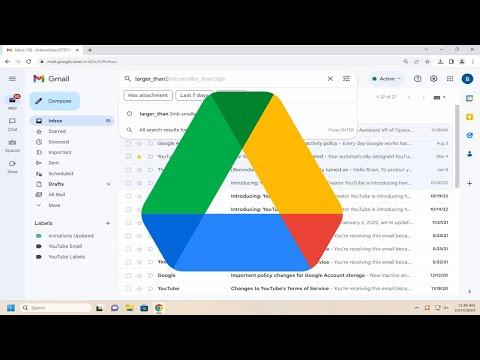When I first encountered the issue of running out of space on my Google Drive, I was completely overwhelmed. I had been using Gmail for years, and it seemed like my storage quota was always creeping up. It wasn’t until I started receiving warnings about my storage being nearly full that I realized I needed to take action. I had a lot of important files on Google Drive, and I couldn’t afford to lose any of them. I knew that clearing up Gmail space could be the key to freeing up more storage, but I had no idea where to start.
The first thing I did was to check my Google Drive storage status. I was surprised to find that a significant portion of my storage was being used by Gmail. It made sense, though. Over the years, I had accumulated countless emails with large attachments, including photos, documents, and other files. These emails were taking up more space than I had anticipated, and it was clear that I needed to address this issue.
I began by diving into my Gmail account and started to analyze which emails were consuming the most storage. To do this, I used the built-in search functionality to find emails with large attachments. I typed “has
larger:10M” into the search bar. This search query showed me emails with attachments larger than 10 megabytes, which was a good starting point. I reviewed these emails and decided which ones were still relevant and which ones I could safely delete.
One of the most eye-opening moments came when I discovered an old email thread that contained several large video files. These videos were important at the time, but I realized I no longer needed them. I deleted the entire thread, and immediately, I saw a noticeable increase in my available Gmail storage. This was encouraging, and I knew I was on the right track.
Next, I needed to clean up emails with large attachments but without deleting them entirely. For this, I used the search command “filename
larger:5M” to find large PDF files that were occupying space. I reviewed these files and downloaded the ones I wanted to keep onto my computer. Once I had them safely stored elsewhere, I deleted the emails from Gmail. This way, I was able to free up space without losing any important documents.
Another helpful approach I found was to use Google’s own storage management tools. I accessed the Google One storage manager, which provided a clear overview of what was consuming my storage. The tool helped me identify large files and emails quickly and efficiently. It also offered recommendations on what I could delete or archive, which made the process much easier.
After managing my Gmail storage, I turned my attention to my Google Drive. I noticed that some files in Google Drive were also taking up significant space. I reviewed my Drive and identified duplicate files and large files that I no longer needed. I deleted these files to free up additional space. This was an important step because even though I had cleared a lot of space in Gmail, I needed to ensure that Google Drive also had sufficient room for new files.
I also made use of Google Drive’s built-in tools to help with organization. I created folders and moved files into them, which not only made my Drive more organized but also made it easier to identify files that were taking up unnecessary space. By keeping my Drive organized, I was able to maintain better control over my storage usage and prevent future clutter.
To prevent running into storage issues again, I started regularly cleaning up my Gmail and Google Drive. I set a reminder to review my email attachments and files every few months. This practice helped me stay on top of my storage usage and avoid the stress of running out of space unexpectedly.
In addition to these steps, I also considered upgrading my Google storage plan. Google offers various plans that provide additional storage at different price points. While I wanted to avoid paying for extra storage if possible, I realized that investing in a higher storage plan could be a practical solution if I continued to encounter storage issues. This was something I kept in mind as a backup plan if my storage needs increased in the future.
Through this process, I learned that managing Gmail and Google Drive storage effectively requires a proactive approach. Regular maintenance, such as deleting old emails and files, organizing data, and using available tools, can significantly help in clearing space and optimizing storage. By taking these steps, I was able to free up space on my Google Drive and avoid the hassle of running out of storage.