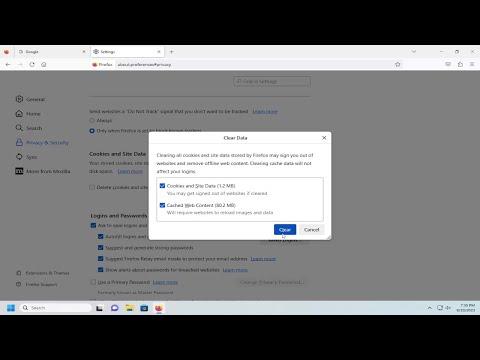I recently encountered a frustrating issue with my Firefox browser. My browsing experience seemed to be increasingly sluggish, and I noticed that some websites weren’t functioning as smoothly as they used to. After some troubleshooting, I realized that cookies might be the culprit. Cookies are small pieces of data stored by websites on my browser, and while they can be useful for saving login information and preferences, they can also accumulate over time and cause various problems.
I decided it was time to delve into how to clear or delete cookies in Firefox to resolve these issues. The ultimate goal was to improve my browser’s performance and ensure that websites function correctly. Here’s a step-by-step tutorial based on my experience.
First, I opened Firefox and clicked on the menu button, which is represented by three horizontal lines in the top right corner of the browser window. This action revealed a drop-down menu. From this menu, I selected “Settings” to access the browser’s options.
Once I was in the Settings tab, I navigated to the “Privacy &