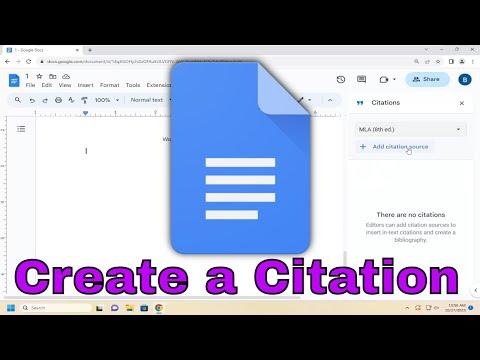Got it. To create a citation in Google Docs, start by opening your document where you want to add the citation. Click on “Tools” in the top menu, then select “Citations.” A sidebar will appear on the right side of your screen. From this sidebar, you can choose your citation style, such as APA, MLA, or Chicago.Next, click “Add citation source.” A dialog box will appear, asking for information about your source. Select the type of source you are citing (e.g., book, journal article, website) and fill in the relevant details such as author name, title, publication date, and URL if applicable. After entering all required information, click “Add citation source” to save it.To insert the citation into your document, click on “Cite” next to the source in the Citations sidebar. This will insert an in-text citation in your document according to the style you selected. If you need to add a bibliography or works cited page, click “Insert bibliography” at the bottom of the Citations sidebar. Google Docs will automatically generate and insert a bibliography based on the sources you’ve cited.This process makes it easy to manage your citations and ensure they are formatted correctly according to the style guide you are using. By using the citation tool in Google Docs, you can streamline the writing process and focus more on your content.
How To Create a Citation In Google Docs [Guide]