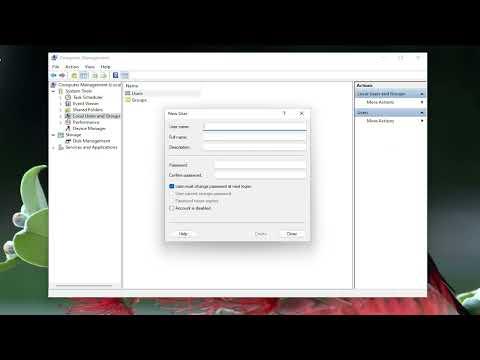I remember the day I first encountered the problem of creating a new user account on Windows 11 vividly. I had recently upgraded my system to Windows 11, and everything seemed to be working smoothly. However, as I started to set up my environment and configure the system to meet my needs, I realized that I needed to create a new user account for a different project I was working on. At first, I thought this would be a straightforward task, but I quickly discovered that the process was a bit more intricate than I had anticipated.
The need for creating a new user account stemmed from my desire to separate my personal workspace from the project I was handling. I wanted a clean slate for my project, with its own settings and preferences, without affecting my personal files and configurations. This way, I could switch between the two environments easily and keep everything organized.
Initially, I was a bit overwhelmed by the new interface of Windows 11 and its settings. The layout was different from what I was used to in previous versions, and I wasn’t sure where to start. My first instinct was to search online for a tutorial or guide on how to create a new user account in Windows 11. It turned out that while there were many resources available, I found that following a step-by-step guide was the best way to ensure I didn’t miss any critical steps.
The process started with accessing the settings menu, which was not as straightforward as it seemed. I clicked on the Start button and then on the gear icon to open the Settings app. From there, I navigated to the “Accounts” section, which I found listed under the main categories. This section is where you can manage all user accounts and related settings.
Once I was in the “Accounts” section, I looked for the option to add a new user. I found this under the “Family & other users” tab. Here, I saw options to add either a family member or someone else to the PC. Since I was not adding a family member, I selected the option to add someone else. This led me to a screen where I could either use a Microsoft account or create a local account.
I opted for creating a local account because I wanted to keep things simple and not link the new user with any Microsoft services. I clicked on the option for a local account, which brought me to a form where I needed to fill in details for the new user. This included the username, password, and password hint. I made sure to choose a strong password to ensure the security of the account.
After entering the details, I clicked on the “Next” button. The system processed the information and created the new user account. I was then directed back to the “Family & other users” page, where I could see the new account listed under the “Other users” section.
To complete the setup, I needed to sign out of my current account and sign in with the new user account. I clicked on the Start button again and selected my profile icon, which brought up the option to sign out. After signing out, I was taken to the login screen where I selected the new user account and entered the password.
Logging in with the new account, I noticed that Windows 11 set up the environment for me, as it does when you first set up a new account. This included configuring default settings and creating a fresh desktop environment. I took some time to adjust the settings to my preference, install necessary applications, and organize the workspace according to the needs of the project.
One of the things I learned during this process was the importance of understanding the differences between a Microsoft account and a local account. While a Microsoft account offers the convenience of syncing settings and files across devices, a local account provides a more isolated environment, which was ideal for my project.
Additionally, I explored the option to manage user accounts further by going back into the Settings app and revisiting the “Accounts” section. Here, I could see options for changing account types, managing family settings, and even removing accounts if needed. This was helpful for future reference if I needed to make changes or add more accounts.
Overall, creating a new user account on Windows 11 was a learning experience that required me to familiarize myself with the new interface and settings. Although it seemed complex at first, following the steps carefully helped me achieve my goal. I now have a clean, separate environment for my project, which allows me to manage my work more efficiently and keep my personal files and settings intact.
Reflecting on this experience, I realized that the key to navigating new systems and software is patience and willingness to explore. Each step, though seemingly small, contributes to a greater understanding and a more streamlined workflow.