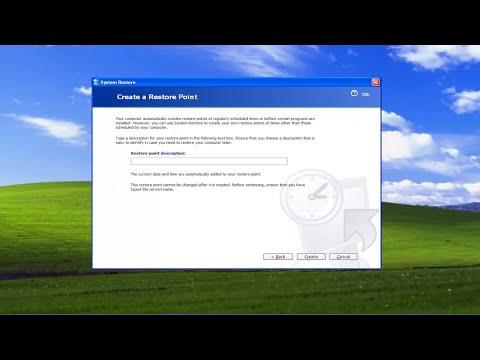One day, I was working on an old computer that had been sitting idle for years. It was a Windows XP machine, a relic from a time when technology was quite different from today. As I was exploring the system, I realized that the operating system was unstable. I had installed several updates and new software recently, and it seemed like something had gone wrong. The computer started behaving unpredictably, with frequent crashes and errors. I needed a way to protect the system and ensure that I could revert to a previous, more stable state if things went further awry. This led me to explore creating a system restore point on Windows XP.
I knew that creating a restore point would help me in case anything went wrong with the system. Restore points are essentially snapshots of the system’s state at a specific moment in time, allowing you to revert the system to that state if needed. I’d heard about system restore points before, but I had never actually created one myself. So, I decided to dig into the process and figure out how to do it on this old system.
First, I navigated to the Start menu, which was a bit nostalgic for me, considering the modern interfaces of current operating systems. I clicked on “Start” and then moved my cursor to “All Programs,” followed by “Accessories.” From there, I selected “System Tools” and finally clicked on “System Restore.” This opened the System Restore wizard, which is a straightforward utility in Windows XP designed to help users manage their restore points.
The wizard presented me with a few options, including the choice to create a new restore point or to restore the system to a previous state. Since I was aiming to create a new restore point, I selected the “Create a restore point” option. The next step involved giving this restore point a descriptive name. I typed in a name that would help me remember the context of this restore point, such as “Before Software Installation.” This name would be useful later if I needed to identify why this specific restore point was created.
Once I entered the name, I clicked on the “Create” button to begin the process. Windows XP started creating the restore point, and I could see a progress bar indicating how much time was remaining. This process didn’t take too long, and once it was complete, I received a confirmation message that the restore point had been created successfully. This message reassured me that my system was now protected up to the state it was in at that moment.
With the restore point created, I continued with my work, knowing that if anything went wrong with the system, I could always revert to this stable state. The computer’s issues didn’t immediately resolve themselves, but having that restore point in place gave me peace of mind.
A few days later, something went terribly wrong. An application I installed caused severe instability, and my system was crashing frequently. It was a frustrating situation, but I remembered the restore point I had created earlier. To use the restore point, I repeated the process of accessing the System Restore wizard. This time, instead of creating a new restore point, I chose the “Restore my computer to an earlier time” option. I clicked “Next” and then was presented with a calendar showing the dates of available restore points.
I selected the restore point I had created before installing the problematic software. Windows XP warned me that the system would restart and that any changes made after the selected restore point would be undone. This included recently installed programs or system updates. I confirmed my choice, and the system began the restoration process.
The computer restarted, and after a few moments, Windows XP booted up with the system restored to the state it was in when I created the restore point. All the issues I had been experiencing were gone, and the system was back to its stable state. I was relieved to see that everything was functioning properly again.
Creating and using restore points in Windows XP proved to be a valuable tool in maintaining system stability. It allowed me to safeguard the system against issues caused by software installations or other changes. Even though Windows XP is no longer supported and is considered obsolete by modern standards, the basic principles of system restore points remain relevant for various operating systems today.
Reflecting on the experience, I realized how important it is to regularly create restore points, especially when making significant changes to a system. It’s a simple yet effective way to ensure that you have a backup plan if things go wrong. Although Windows XP is a thing of the past, the concept of creating restore points is a useful skill that applies to newer operating systems as well. It was a valuable lesson in system maintenance and a reminder of the importance of preparation in the face of potential problems.