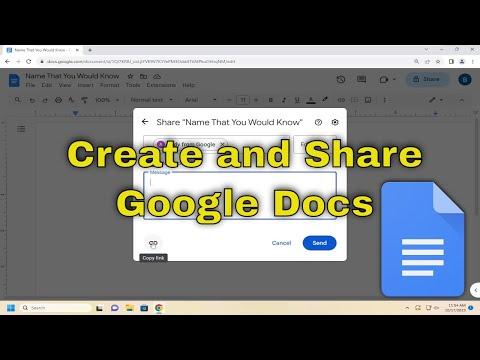To create and share a Google Doc link, the process is straightforward but involves several steps to ensure that the document is shared correctly with the intended audience. Here’s a guide to help you navigate through the steps.First, you need to have a Google account to create and share Google Docs. If you don’t already have one, you’ll need to sign up at www.google.com. Once your account is set up, you can access Google Docs through Google Drive.To start, open Google Drive by navigating to drive.google.com. From here, click on the “New” button located on the left-hand side of the screen. This will open a drop-down menu where you should select “Google Docs” to create a new document. You can also open an existing Google Doc if you want to share a document that you’ve already created.After opening a new or existing Google Doc, you’ll be directed to the document editing screen. Here, you can add or edit content as needed. Once you’ve completed your changes or if you’re ready to share the document, look for the “Share” button. This button is usually located at the top right corner of the screen, represented by an icon of a person with a plus sign or simply labeled “Share.”Click on the “Share” button to open the sharing settings. A dialog box will appear with several options for sharing your document. To create a shareable link, you need to click on “Get link,” which is typically found at the bottom of this dialog box. By default, the link will be set to restricted, meaning that only people added to the document can access it.To change this setting and make the link accessible to anyone, click on “Change to anyone with the link.” This will modify the sharing settings so that anyone who has the link can view the document. If you want others to be able to comment or edit the document, you can change the permissions by selecting “Anyone with the link” and then choosing the appropriate access level—Viewer, Commenter, or Editor.Once you’ve adjusted the settings, click on “Copy link” to copy the URL to your clipboard. You can now paste this link into an email, message, or any other form of communication to share it with others. Make sure to review the permissions you’ve set to ensure that the document is shared according to your preferences.If you need to share the document with specific individuals, you can enter their email addresses in the “Share with people and groups” section instead of generating a link. You can also adjust their permissions to determine whether they can view, comment, or edit the document. After entering their email addresses, click “Send” to share the document directly with them.It’s also important to be mindful of privacy and security when sharing documents. Double-check the permissions and ensure that you’re comfortable with the level of access you’re granting to others. For sensitive information, you might want to restrict access more tightly or use additional security measures.In summary, creating and sharing a Google Doc link involves creating a document in Google Docs, accessing the sharing settings, adjusting the link’s visibility and permissions, and then copying and sharing the link. This process allows you to easily collaborate with others and share information efficiently.
How to Create and Share Google Doc Link [Guide]