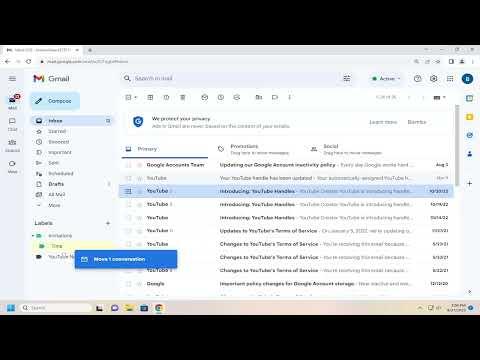When I first started using Gmail, I was overwhelmed by the sheer volume of emails flooding my inbox every day. The constant influx of messages made it difficult to stay organized, and I found myself spending more time searching for important emails than actually addressing them. I knew I needed a solution to manage my emails more effectively, and that’s when I stumbled upon the concept of labels.
Initially, I was skeptical. Labels sounded like just another feature that might complicate things further. But as I began to delve into Gmail’s capabilities, I realized that labels could be the ultimate solution to my email chaos. Labels in Gmail are essentially like folders in traditional email systems, but with much more flexibility. They allow you to categorize emails in a way that makes it easier to find and manage them.
To start, I had to create a few labels to get things rolling. I went to the Gmail interface and clicked on the “More” option in the sidebar to expand the menu. From there, I clicked on “Create new label.” I was prompted to enter a name for my new label. I decided to start with some basic categories that matched my email needs: “Work,” “Personal,” “Important,” and “To Read.” This seemed like a good foundation for organizing my emails.
Once I had my labels set up, the next step was to start applying them to my emails. This part was pretty straightforward. I selected the emails I wanted to label by checking the boxes next to them. Then, I clicked on the “Label” icon at the top of the page, which looks like a tag. A dropdown menu appeared, showing all the labels I had created. I simply selected the appropriate label for each email.
One of the things I found particularly useful was the ability to apply multiple labels to a single email. For instance, an email related to a work project could be labeled both “Work” and “Important,” allowing me to find it easily in either category. This flexibility was a game-changer for me, as it made it much simpler to locate emails that fell into multiple categories.
Another feature I found useful was the ability to create sub-labels. For instance, within my “Work” label, I created sub-labels for different projects and departments. This helped me to narrow down my search even further and keep related emails grouped together. To create a sub-label, I simply went back to the label creation screen and chose to nest the new label under an existing one.
As I continued to use labels, I noticed that my inbox became much more manageable. I no longer felt overwhelmed by the sheer volume of emails. Instead, I could quickly navigate through my labeled categories to find what I needed. This organization not only saved me time but also reduced my stress related to managing emails.
Additionally, I made use of Gmail’s search functionality to find emails within specific labels. For example, if I needed to find an email related to a particular project, I could search for the label name in the search bar and Gmail would only show me emails with that label. This made finding specific emails a breeze, and I didn’t have to sift through my entire inbox.
I also set up some filters to automate the labeling process. Filters in Gmail can automatically apply labels to incoming emails based on specific criteria, such as the sender’s email address or keywords in the subject line. For instance, I set up a filter to automatically label all emails from my manager with the “Important” label. This automation helped me keep my inbox organized without having to manually label every email.
Creating and using labels in Gmail transformed the way I managed my emails. What initially seemed like a simple organizational tool turned out to be a powerful feature that brought a new level of efficiency to my email management. I went from feeling overwhelmed by my inbox to having a clear, organized system that made finding and handling emails much easier.
In conclusion, labels in Gmail are a powerful tool for anyone struggling with email overload. By taking the time to create and use labels effectively, I was able to regain control of my inbox and streamline my email management process. If you’re dealing with a cluttered inbox, I highly recommend giving Gmail labels a try. They could very well be the ultimate solution you need to stay organized and efficient.