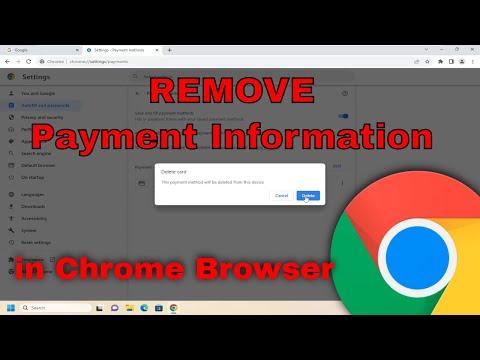I had always been someone who prided myself on staying organized, especially when it came to managing my finances online. But recently, I ran into a frustrating problem that felt like it came out of nowhere. I discovered that my payment information and credit card details were being automatically filled in by Google Chrome every time I was making a purchase or entering payment information on a website. At first, it seemed convenient, but soon I realized it was a significant security risk. The thought of my sensitive information being potentially exposed or misused was unsettling.
The issue started when I noticed that every time I visited an online store or made a payment, Chrome would suggest my credit card details as if it had memorized them. I initially found this feature helpful, but the more I thought about it, the more concerned I became about the security implications. It dawned on me that I needed to take control of my digital security and remove these stored payment details from my browser. After some research and experimentation, I managed to figure out a straightforward process to delete payment information and credit cards from Google Chrome, and I want to share how I did it.
Firstly, I opened Google Chrome and went to the top right corner of the browser window where the three vertical dots (or the menu button) are located. I clicked on these dots to open the drop-down menu. From this menu, I selected “Settings.” This action took me to the main settings page of Chrome, where I could manage various aspects of the browser.
On the settings page, I scrolled down to find the section labeled “Autofill.” Under this section, there were several options like “Passwords,” “Payment methods,” and “Addresses and more.” Since my issue was specifically related to payment information and credit cards, I clicked on “Payment methods.” This section contained all the credit cards and payment methods that Chrome had stored and would automatically suggest when I was making purchases.
In the Payment methods section, I saw a list of all the credit cards I had previously saved. Next to each card, there was an option to either edit or remove it. To delete a card, I clicked on the three vertical dots next to the card I wanted to remove. A menu appeared with the option to “Remove” the card. I clicked on “Remove,” and a confirmation dialog box popped up asking me if I was sure I wanted to delete the card. I confirmed my choice, and the card was removed from the list.
After removing all the payment methods I no longer wanted stored, I took an additional step to ensure my digital security was intact. I went back to the main settings page and selected “Privacy and security.” In this section, I chose “Clear browsing data.” I made sure to select “Passwords and other sign-in data” and “Autofill form data” from the options, as these could also contain sensitive information. I then clicked on “Clear data” to remove any residual information that might be stored in the browser.
To double-check that my payment information was no longer saved, I tried making a purchase on a website. This time, Chrome did not automatically suggest my old credit card details, which confirmed that the payment information had indeed been removed successfully.
While removing the payment information, I realized the importance of regularly reviewing and managing the data stored by my browser. Keeping track of what is saved and ensuring that outdated or unnecessary information is deleted is crucial for maintaining online security.
In conclusion, addressing the problem of stored payment information in Google Chrome involved navigating through the browser’s settings, accessing the autofill options, and removing the saved credit cards. By following these steps, I was able to regain control over my financial information and enhance my digital security. Regularly reviewing and updating these settings can help prevent potential security risks and ensure that my online transactions remain secure.
I never thought that a simple oversight could turn into a significant problem until I found myself in a situation where I needed to delete my payment information and credit cards from Google Chrome. It all started with my habit of saving payment details for convenience. I never really paid much attention to where this information was stored or how accessible it was. One day, while organizing my finances, I realized just how cluttered my digital life had become. I was particularly concerned about the security of my payment information and decided it was high time to clean things up.
The catalyst for my decision was a recent news story about a major data breach involving a popular online service. The report mentioned how hackers had accessed saved payment details due to insufficient security measures. While I wasn’t directly affected, it made me reflect on my own security practices. I remembered that I had saved multiple credit card details in Google Chrome over the years, which were now just sitting there, potentially vulnerable.
I began to feel a bit overwhelmed by the thought of all that sensitive information being so accessible. I knew I had to act quickly to ensure my payment details were removed from Chrome and to prevent any potential misuse. So, I took a deep breath and set out to figure out exactly how to delete my payment information and credit cards from Google Chrome.
The process of removing payment information from Google Chrome is surprisingly straightforward once you know where to look. Here’s how I did it step-by-step:
First, I launched Google Chrome and went to the top right corner of the browser where the three vertical dots, also known as the menu button, are located. I clicked on these dots to open the drop-down menu. From there, I selected “Settings.” This step opened a new tab with various options related to my browser’s functionality.
In the Settings tab, I looked for a section titled “Autofill.” Under this section, there were three categories: “Passwords,” “Payment methods,” and “Addresses and more.” I clicked on “Payment methods” because I was specifically concerned with my saved credit card details.
On the “Payment methods” page, I found a list of all the credit card information that Google Chrome had saved. It was somewhat surprising to see how many cards were listed there, each one stored for convenience but now a potential security risk. Each entry had a small three-dot menu next to it. I clicked on this menu beside the card I wanted to remove.
A context menu appeared with the option to “Remove” the credit card. I clicked on “Remove,” and a confirmation dialog popped up to ensure I really wanted to delete the card. I confirmed my choice, and the card was promptly removed from the list. I repeated this process for each card I wanted to delete, ensuring that none of my old or unused payment methods were left lingering in the browser.
After removing all my saved payment information, I went back to the main Settings page and clicked on “Addresses and more.” This section also contained stored information that could potentially include old shipping addresses or contact details. While my primary concern was the payment methods, I felt it was prudent to review and clear out any outdated or unnecessary information from this section as well. I repeated a similar process here, clicking on the three-dot menu next to each address or detail and selecting “Remove” as needed.
Next, I took an additional step to ensure that no residual data would remain. I navigated to the “Privacy and security” section of the Settings tab. Here, I found the option for “Clear browsing data.” I clicked on it and selected “Advanced” to view more options. I made sure to choose “All time” as the time range to ensure that I was deleting everything. I checked the boxes for “Autofill form data” and “Cached images and files,” then clicked on “Clear data.”
Once this was done, I closed Chrome and restarted it to ensure that all the changes had taken effect properly. I then took a moment to review and confirm that no payment information was stored or accessible. This thorough cleanup process left me feeling a lot more secure and organized.
Looking back, this experience was a valuable lesson in maintaining digital security. It’s easy to overlook the small things, like saved payment methods, but they can pose significant risks if not managed properly. By taking the time to remove my payment information from Google Chrome, I took a crucial step toward protecting my personal data.
In conclusion, if you find yourself in a similar situation, don’t hesitate to follow these steps to delete your payment information and credit cards from Google Chrome. It’s a straightforward process, but one that can make a big difference in ensuring your online security and peace of mind.