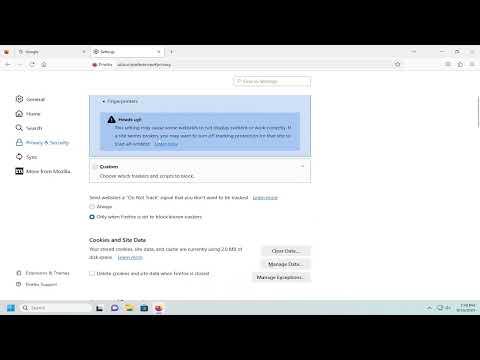I had always been a fan of Mozilla Firefox due to its reliability and speed. However, one day, while I was in the middle of some important work, I noticed something that started to bother me. Whenever I visited different websites, Firefox automatically filled in my login credentials without me having to lift a finger. At first, this seemed like a convenient feature, but soon it became a nuisance. I was frequently switching between accounts, and the auto-fill feature often filled in the wrong credentials, causing confusion and wasted time.
The situation became even more problematic when I realized that someone else could potentially access my accounts if they gained access to my computer. The convenience of auto-filling passwords suddenly felt like a security risk. After contemplating this issue for a while, I decided it was time to disable the auto-fill logins and passwords on Mozilla Firefox. Here’s how I went about resolving this problem.
First, I opened Mozilla Firefox on my computer. The interface was familiar and straightforward, but I knew I needed to delve into the settings to make the necessary changes. I clicked on the three horizontal lines in the top right corner of the browser window to open the menu. From this menu, I selected “Settings” to access the browser’s preferences.
Once I was in the Settings menu, I navigated to the “Privacy & Security” section. This section contains all the crucial settings related to the security and privacy of my browsing experience. I scrolled down until I found the “Logins and Passwords” section. This was the area where Firefox manages saved passwords and login information.
I saw a checkbox labeled “Ask to save logins and passwords for websites.” This option was checked by default, which explained why Firefox was automatically offering to save my credentials whenever I logged into a new site. To stop Firefox from asking to save passwords, I unchecked this box. This immediately disabled the feature that prompts Firefox to save new logins and passwords.
However, I knew that disabling the save password prompt wasn’t enough. Firefox also had an auto-fill feature that would automatically fill in saved credentials when I visited a website. To tackle this, I needed to access the saved logins directly. I clicked on the “Saved Logins…” button in the same section. This action opened a new window that displayed a list of all the websites for which Firefox had saved login information.
I carefully reviewed the list and realized that there were several sites with saved passwords that I no longer needed or used. I selected each entry and clicked on the “Remove” button to delete them from Firefox’s memory. This process ensured that Firefox wouldn’t automatically fill in these old credentials in the future.
With the passwords cleared, I turned my attention to the option to disable auto-filling entirely. I returned to the main “Privacy & Security” settings and looked for a section related to form autofill. I found the “Forms and Autofill” subsection, where I unchecked the boxes for “Autofill addresses” and “Autofill credit cards.” Although these options were not directly related to logins and passwords, they were part of the broader auto-fill feature that I wanted to disable.
Next, I took a moment to check the Firefox add-ons to ensure that no additional extensions were contributing to the auto-fill behavior. I clicked on the three horizontal lines again, then selected “Add-ons and Themes” from the menu. In the “Extensions” tab, I reviewed the list of installed extensions. There were a few password managers and auto-fill extensions that I had previously installed, and I decided to disable or remove them as well. This step was important to ensure that no third-party extensions were interfering with my settings.
After making these adjustments, I tested Firefox by visiting a few websites where I had previously had issues with auto-fill. To my relief, Firefox no longer prompted me to save or auto-fill login credentials. This change greatly improved my browsing experience, and I felt more secure knowing that my passwords were no longer automatically filled in.
Disabling auto-fill logins and passwords on Mozilla Firefox turned out to be a straightforward process once I knew where to look. By carefully adjusting the settings and removing old credentials, I was able to regain control over my login information and enhance my online security. While the auto-fill feature can be convenient in some cases, it’s crucial to understand how to manage it effectively to ensure that it aligns with your personal security preferences.