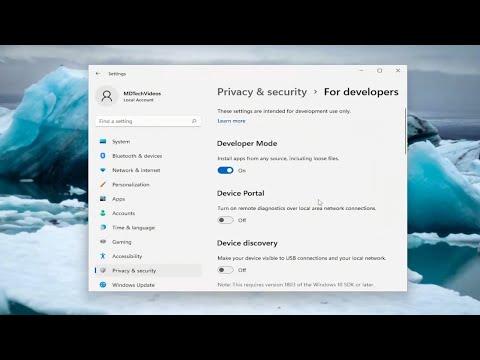I was faced with a challenging problem recently involving the Mixed Reality Portal app on my Windows PC. I had been eager to dive into the world of mixed reality, but my excitement was quickly dampened when I encountered an issue with hardware requirements. The Mixed Reality Portal app is essential for setting up and using mixed reality devices, but it comes with strict hardware requirements that my current setup didn’t fully meet. Determined to overcome this obstacle, I decided to find a way to disable the hardware requirement checks so that I could proceed with my mixed reality experience.
Initially, I wasn’t entirely sure what steps to take. The Mixed Reality Portal app is designed to ensure that only systems meeting specific hardware standards are used for mixed reality experiences. This is crucial for ensuring that users have a smooth and immersive experience. However, my PC had some limitations that did not align perfectly with these requirements. I understood the risks of bypassing these checks but was keen to explore the potential of mixed reality on my system.
My first step was to gather as much information as I could. I searched through various forums and support articles to see if anyone else had encountered a similar issue. Many users had shared their experiences and workarounds, but the solutions were often technical and required a fair bit of tinkering with system settings and files. I read about modifying registry entries, changing group policy settings, and even manually editing system files. All these solutions seemed a bit daunting, but I was determined to try.
The most feasible approach seemed to be modifying the Windows registry. The registry is a powerful tool that stores low-level settings for the operating system, and with the right modifications, it might be possible to bypass the hardware checks. However, I knew that editing the registry can be risky and might lead to system instability if not done correctly. I backed up my registry settings before making any changes, ensuring that I could restore them if anything went wrong.
I began by opening the Registry Editor. To do this, I pressed the Windows key, typed “regedit,” and hit Enter. After the Registry Editor opened, I navigated to the following path:
HKEY_LOCAL_MACHINE\SOFTWARE\Microsoft\Windows Mixed Reality\
In this section, I looked for any keys related to hardware requirements or compatibility. While browsing through the entries, I found some that seemed to be linked to the hardware checks. I made note of these entries, and with the guidance I had gathered, I decided to proceed with editing them.
I modified a few values, changing them from their default settings to values that would bypass the hardware requirement checks. After making these changes, I closed the Registry Editor and restarted my PC to ensure that the changes took effect. Once my system rebooted, I launched the Mixed Reality Portal app to see if the changes had resolved the issue.
To my relief, the app opened without any errors related to hardware requirements. This was a promising sign, but I knew that the true test would be to see if mixed reality features worked correctly. I connected my mixed reality headset and followed the setup instructions provided by the app. Everything seemed to be functioning as expected, and I was able to complete the setup without any further issues.
While the app was now working, I was still cautious. I understood that bypassing hardware requirements might lead to performance issues or other unforeseen problems. I closely monitored my system’s performance and the app’s functionality. Fortunately, everything ran smoothly, and I was able to enjoy the mixed reality experience without major problems.
Throughout this process, I remained aware of the potential risks involved in bypassing hardware requirements. Mixed reality applications are designed with specific hardware in mind to ensure optimal performance and user experience. By circumventing these checks, I was essentially using my system in a way that it wasn’t fully prepared for. Despite this, my experience was positive, and I was able to explore mixed reality without significant issues.
In the end, while I had successfully disabled the hardware requirement checks for the Mixed Reality Portal app on my Windows PC, I would advise others to proceed with caution. It’s essential to weigh the risks and benefits before making similar modifications to your system. If you’re considering this route, ensure that you back up your data and registry settings, and be prepared for any potential issues that might arise.
This experience taught me a lot about troubleshooting and system modifications. It highlighted the importance of thorough research and understanding before making changes to critical system components. Even though I was able to achieve my goal, it’s crucial to approach such tasks with a clear understanding of the potential consequences.