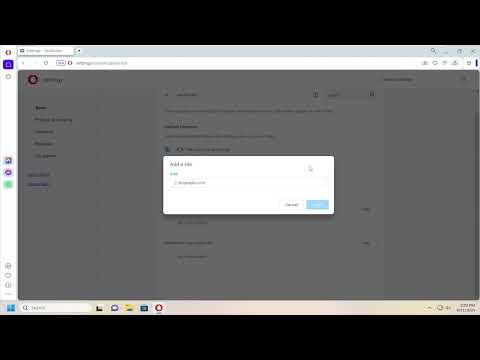I recently found myself in a situation where I needed to disable JavaScript in my Opera browser. It was a rather unusual problem, but one that required my immediate attention. A website I frequently visit was misbehaving due to some faulty JavaScript, which was causing my browser to crash intermittently. I tried various troubleshooting methods, but nothing seemed to resolve the issue. That’s when I decided it was time to disable JavaScript temporarily and see if it would help stabilize the browser.
The process of disabling JavaScript in Opera was something I hadn’t done before, so I had to delve into the browser’s settings. Here’s how I tackled the problem step by step.
First, I opened the Opera browser and navigated to the settings menu. To access this, I clicked on the Opera logo in the top-left corner of the screen, which brought up a menu with several options. From this menu, I selected “Settings” to open the main settings page. This was the starting point for modifying various aspects of my browsing experience.
Once I was in the settings page, I scrolled down to find the “Advanced” section. This section contains more detailed options for configuring the browser. I clicked on “Advanced” to expand the menu, revealing additional settings that are not immediately visible on the default settings page. This was crucial for finding the specific option to disable JavaScript.
In the expanded “Advanced” settings, I looked for the “Privacy and Security” subsection. This is where the settings related to web content and scripts are located. Within this subsection, there was an option labeled “Site Settings.” I clicked on this to proceed to the next step.
In the “Site Settings” section, I found an option for “JavaScript.” This is where I could manage the settings for JavaScript execution on websites. By default, JavaScript is enabled in Opera, so I needed to change this setting to disable it. I clicked on the “JavaScript” option to access the toggle switch that controls whether JavaScript is allowed or blocked.
At this point, I simply toggled the switch to the “Blocked” position. This effectively disabled JavaScript for all websites, which was exactly what I needed to do to resolve the browser stability issues I was experiencing. After making this change, I closed the settings tab and returned to my regular browsing activities.
To ensure that the change was applied correctly, I visited the problematic website again. I observed that the site loaded without the JavaScript issues that were previously causing problems. This confirmed that disabling JavaScript had achieved the desired effect of stabilizing my browser.
If I needed to re-enable JavaScript in the future, the process would be just as straightforward. I would follow the same steps to access the “JavaScript” settings in the “Site Settings” section and toggle the switch back to the “Allowed” position. This flexibility was important, as there might be times when I need JavaScript for certain functionalities on various websites.
In conclusion, disabling JavaScript in Opera was a relatively simple task once I navigated through the browser’s settings. The key was to locate the right menu and subsection within the settings, and then toggle the JavaScript option as needed. This solution effectively addressed the issue of browser instability caused by faulty scripts, allowing me to continue using my browser without further interruptions.